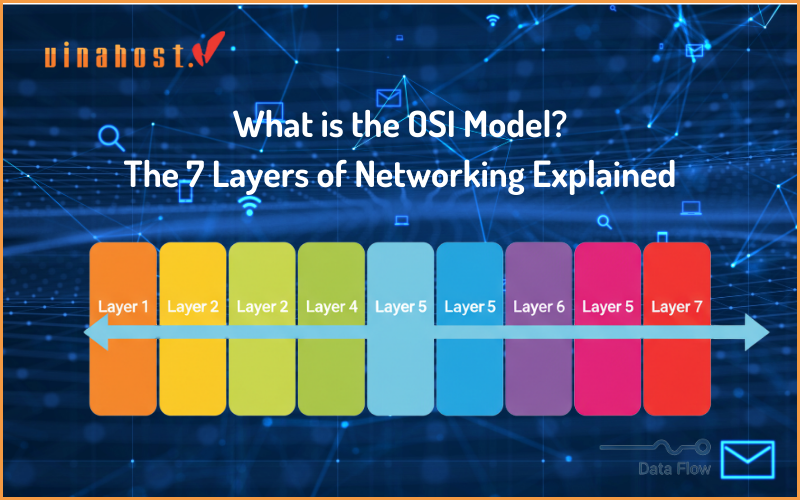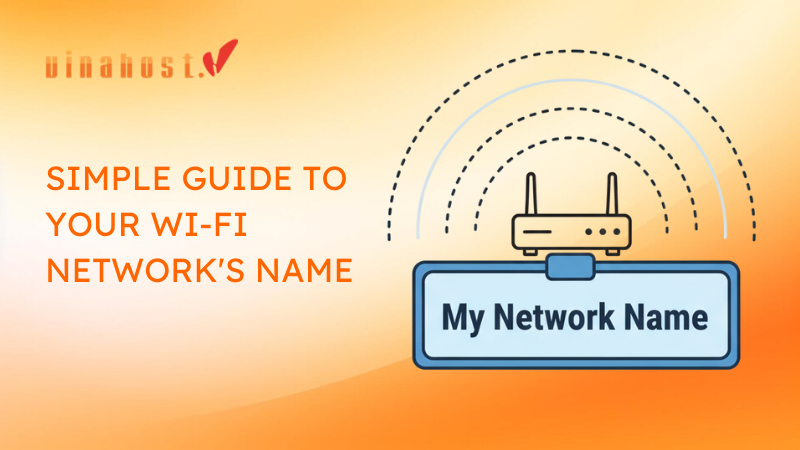Every time you connect your phone to a coffee shop’s Wi-Fi, plug your laptop into your office network, or power on your smart TV at home, a seamless, invisible process happens in the background that makes your internet connection possible. That process is called DHCP.
In technical terms, DHCP stands for Dynamic Host Configuration Protocol. It’s the standardized networking protocol that automates the process of assigning a unique IP address and other crucial network information to devices so they can communicate with each other and the wider internet. Without it, connecting to a network would be a tedious, manual chore.
In the world of networking, DHCP is that friendly and incredibly efficient host. This guide will explain exactly what problem DHCP was created to solve, how its automated four-step assignment process works, and what vital information it provides to your devices every single time you go online.
1. How DHCP Works: The 4-Step “DORA” Process
So, how does this “conversation” between your device and the DHCP server actually happen? It’s a surprisingly fast and elegant four-step process, often remembered by the mnemonic DORA: Discover, Offer, Request, and Acknowledge.
Let’s walk through it, using our restaurant analogy.
Step 1: Discover
The Action: When your laptop or smartphone first connects to a network, it doesn’t have an IP address. It doesn’t even know where the DHCP server is. So, it sends out a broadcast message, a DHCPDISCOVER packet, to the entire local network.
Step 2: Offer
The Action: The DHCP server on the network is always listening for these discovery broadcasts. When it hears one, it finds an available IP address from its pool and sends a DHCPOFFER message directly back to the device. This offer includes a potential IP address, the lease duration, and other essential network information. It’s possible for a device to receive offers from multiple DHCP servers on more complex networks.
Step 3: Request
The Action: The device receives the offer (or multiple offers). It typically accepts the first one it receives by sending a DHCPREQUEST message back.
Step 4: Acknowledge
The Action: Finally, the DHCP server receives the request, finalizes the assignment in its database, and sends a DHCPACK (Acknowledge) packet to the device. This is the official confirmation. The IP address is now officially leased to that device. The device can now configure its network settings and begin communicating.
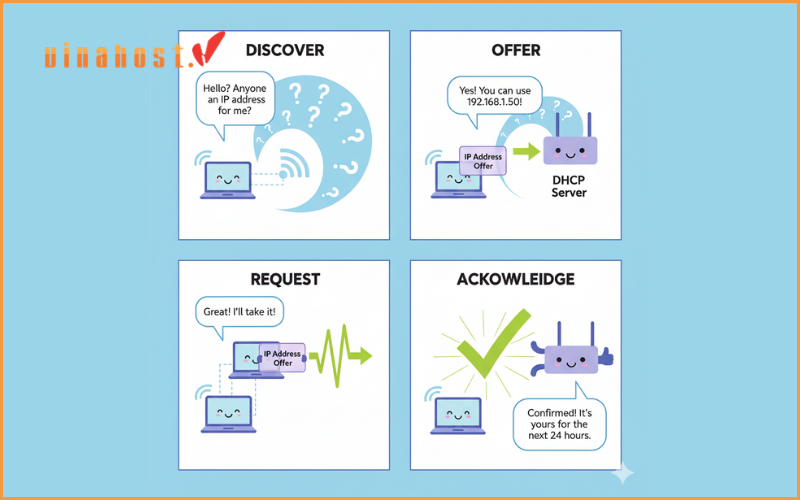
This entire DORA process happens in a fraction of a second, every single time you connect to a network.
2. More Than Just an IP Address: What Else DHCP Provides
A common misconception is that DHCP only hands out an IP address. In reality, it provides a full suite of information that a device needs to function correctly on the network and the internet. Think of it as a complete “starter kit” for network communication.
Here’s what’s typically included in the DHCP offer:
IP Address: The unique address for your device on the local network.
Subnet Mask: This tells your device the size of its local network or “neighborhood.” It helps the device distinguish between traffic that should stay local and traffic that needs to go to the internet.
Default Gateway: This is the address of the router. It acts as the “door” or “gateway” out of the local network to the wider internet. When your device needs to reach Google.com, it sends the traffic to the default gateway.
DNS Server Address: DNS stands for Domain Name System, which is the internet’s phone book. Humans use names like google.com, but computers use IP addresses. The DNS server is responsible for translating those human-readable names into machine-readable IP addresses. Without DNS information, your web browser wouldn’t know where to go.
Lease Time: This is the duration for which the IP address assignment is valid. It’s a crucial component for efficient address management. When a lease is 50% expired, your device will quietly try to renew it with the DHCP server in the background. If you turn your device off and don’t return for a week, the lease will expire, and the DHCP server will return that IP address to the pool for another device to use.
3. Frequently Asked Questions (FAQ)
Let’s address some of the most common practical questions people have about DHCP.
Q1: Where is the DHCP server on my home network?
A: In over 99% of home and small office networks, your Wi-Fi router acts as the DHCP server. It’s one of the core functions of a modern consumer router, alongside routing traffic and providing Wi-Fi connectivity. When you log in to your router’s admin panel, you will almost always find a “DHCP Settings” section where you can see the pool of IP addresses it’s managing (e,g: from 192.168.1.100 to 192.168.1.200) and a list of currently connected devices and their assigned IPs.
Q2: What happens if the DHCP server fails?
A: If the DHCP server stops working, it can cause significant network problems.
New devices won’t be able to connect. Any device trying to join the network for the first time won’t get an IP address and will fail to connect. You might see an error message like “Failed to obtain an IP address.”
Existing devices may eventually fail. Devices that are already connected will continue to work until their lease expires. Once the lease expires and they can’t renew it, they too will lose their connection.
You might see a “169.254.x.x” IP address. When a device is set to use DHCP but can’t find a DHCP server, it will often assign itself a special type of address called an APIPA (Automatic Private IP Addressing) address. These start with 169.254. This address allows for communication on a very limited local network but provides no path to the internet. Seeing one is a classic sign of a DHCP problem.

Q3: When should I use a static IP instead of DHCP?
A: While DHCP is perfect for everyday devices like laptops and phones, there are specific cases where a static (permanent) IP is better. You should use a static IP for any device on your network that needs to be found at a consistent, predictable address every time. Common examples include:
Network Printers: So your computers always know where to send print jobs.
Servers: Such as a home media server (Plex) or a Network Attached Storage (NAS) device.
Network Security Cameras: To ensure you can always access their video feed.
Port Forwarding: If you need to set up port forwarding for online gaming or remote access, the device you are forwarding to must have a static IP.
You can typically set a static IP either on the device itself or, more easily, by using “DHCP Reservation” in your router’s settings, which tells the DHCP server to always give a specific device the same IP address.
4. Beyond the Local Network: Static IPs for Servers and VPS
The FAQ section highlights a crucial distinction: while DHCP is perfect for client devices that come and go (like your phone and laptop), the rules change entirely when you are providing a service to the internet.
Servers—the machines that host websites, run applications, or store data—cannot have a changing address. They need a permanent, predictable address known as a static IP. Imagine if Google’s IP address changed every day; your browser would never be able to find it. A static IP is essential for:
Reliability: Domain names must point to a fixed IP address.
Accessibility: Anyone on the internet needs to be able to connect to your service reliably, 24/7.
Security: Firewall rules and security certificates are often tied to a specific, unchanging IP address.
This is precisely where services like a Virtual Private Server (VPS) become essential. A core feature of any professional VPS is the provision of a dedicated static public IP address. It’s the permanent address for your project on the global internet, moving beyond the dynamic, local-only world of DHCP.
Furthermore, the physical location of your server dramatically impacts performance. To deliver a fast, responsive experience, your server should be geographically close to your users. For businesses and developers targeting the vibrant and rapidly growing markets in Southeast Asia, choosing the right hosting location is a critical strategic decision.
A VPS in Malaysia, for example, provides your application with a stable, low-latency home base. Equipped with a dedicated static IP, it ensures your services are fast and reliably accessible to millions of users in Malaysia and neighboring countries.
Similarly, to establish a strong digital presence in emerging economies, a VPS in Laos offers the foundational infrastructure you need. It gives your project a crucial static IP address, allowing you to reliably serve content and applications to a growing user base in the Mekong region.

In essence, while DHCP helps you use the internet from your devices, a static IP on a VPS allows you to build on the internet for others to use.
5. The Unsung Hero of Your Network
DHCP is a perfect example of a foundational technology that is so effective it has become completely invisible. It’s the quiet, reliable workhorse operating in the background, managing the complex task of network addressing so that we can enjoy the simple pleasure of connecting to the internet with a single click. From the DORA dance that happens in milliseconds to the comprehensive starter kit of information it provides, DHCP is truly the unsung hero that makes our modern, connected lives possible.
Read more:
 Tiếng Việt
Tiếng Việt English
English 简体中文
简体中文