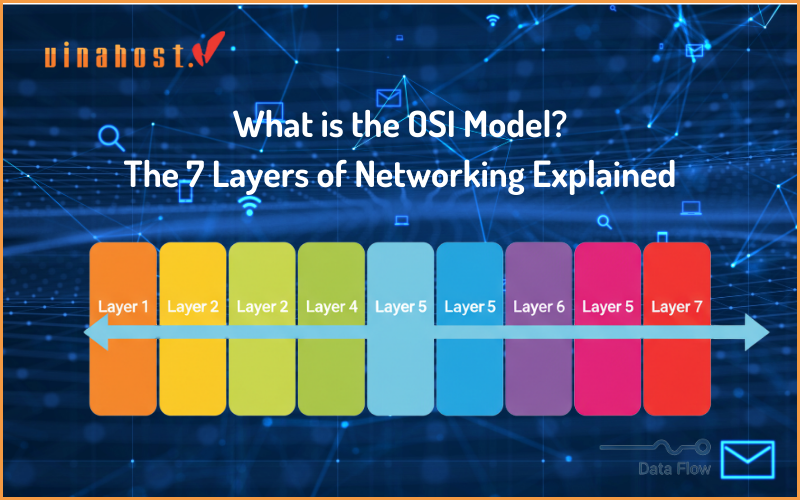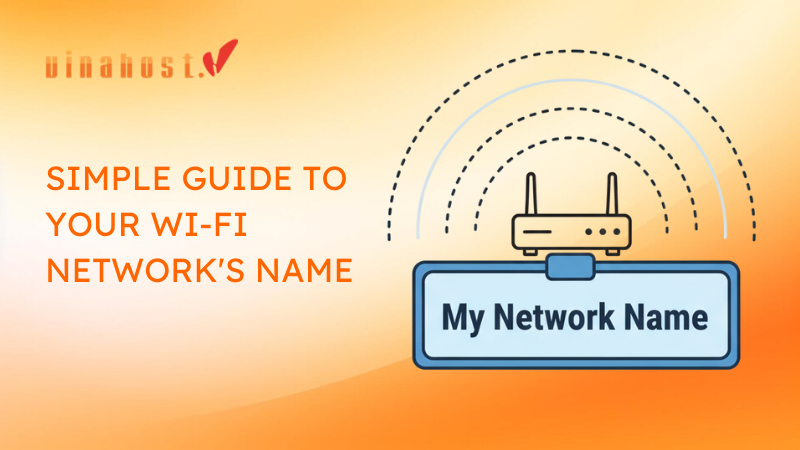For numerous businesses, regardless of size, Windows Server may be the optimal choice for a server operating system. Its inherent compatibility with Windows applications and familiar user interface akin to the PC version of Windows make Windows Server a compelling option for business leaders and system administrators. Below, VinaHost has crafted a primer to delve what is Windows Server and how it works, what is it used for and why it could be indispensable for your business’s server needs.
1. What is Windows Server and how it works?
What is Windows server and how it works? Windows Server is a server operating system developed by Microsoft as part of the Windows NT family of operating systems. Unlike the Windows you use on your personal computer, Windows Server is geared towards providing a robust and secure platform for running business applications, network infrastructure, and web services.
Windows Server provides a range of features and functionalities tailored to meet the needs of businesses, including file and print services, web services, directory services, networking services, and virtualization capabilities. It offers robust security features, centralized management tools, and scalability to support small businesses to large enterprises.
Windows Server plays a vital role in powering and managing the infrastructure of organizations, ensuring reliability, performance, and security in their IT environments.
It comes in different editions, each catering to specific workloads and deployment scenarios, such as datacenter, standard, and essentials editions.
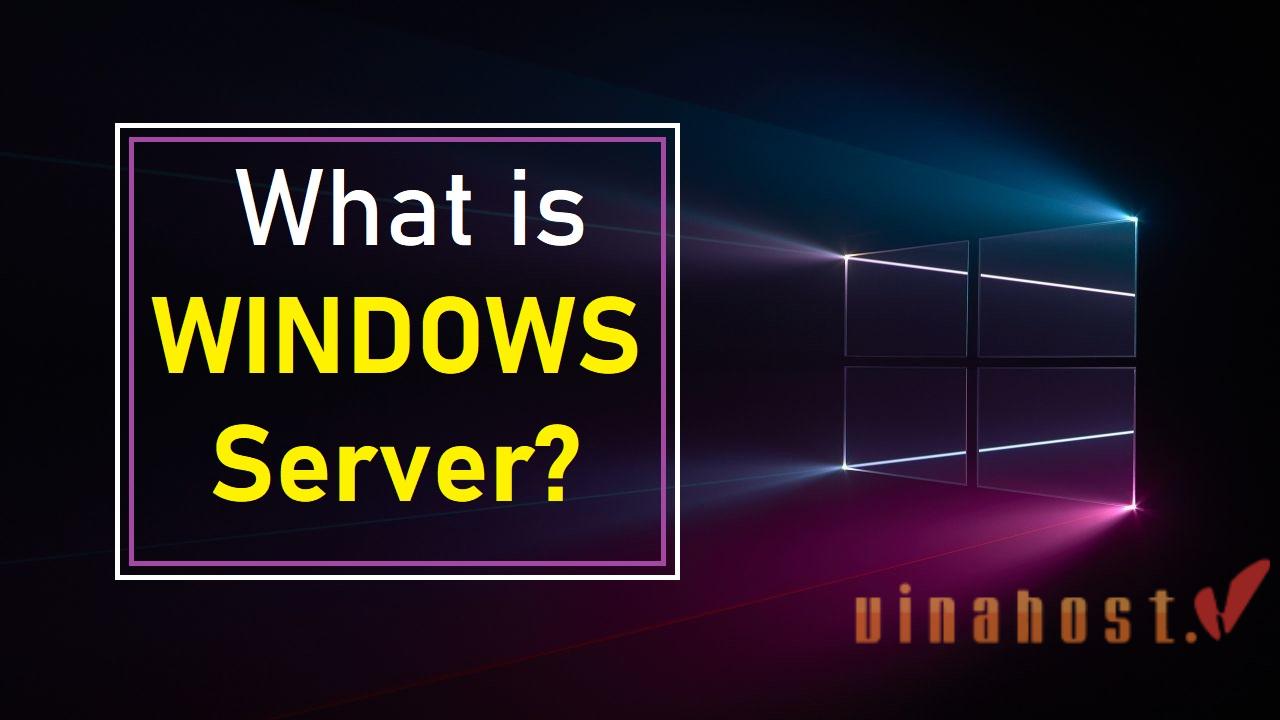
It handles tasks such as drawing windows, managing screen refresh rates, handling input events like mouse clicks and keyboard input, and coordinating the display of graphical elements on the screen.
Also Read: What is a Server? Understanding the Backbone of Modern Technology
2. Evolution of Windows Server
Windows Server has rich history dating back nearly 30 years, evolving alongside the growing demands of business IT infrastructure.
It has transitioned from basic network functionalities to a modern platform supporting cloud integration, virtualization, and robust security, remaining a relevant choice for businesses today.
Early foundations (1993-2000):
- 1993: The groundwork is laid with the release of Windows NT 3.1 Advanced Server. While not officially called “Windows Server,” it introduces features like pre-emptive multitasking, crucial for running critical business applications on a server.
- 1994-1996: Subsequent updates to Windows NT refine functionalities and establish it as a competitor to dominant server OS like Novell NetWare.
- 2000: A turning point arrives with Windows 2000. It sheds the “NT” branding and offers a more user-friendly and network-oriented server experience.
The 2000s: Refinement and growth
- 2003: Windows Server 2003 emerges as a widely adopted platform, boasting enhanced security features like Active Directory integration.
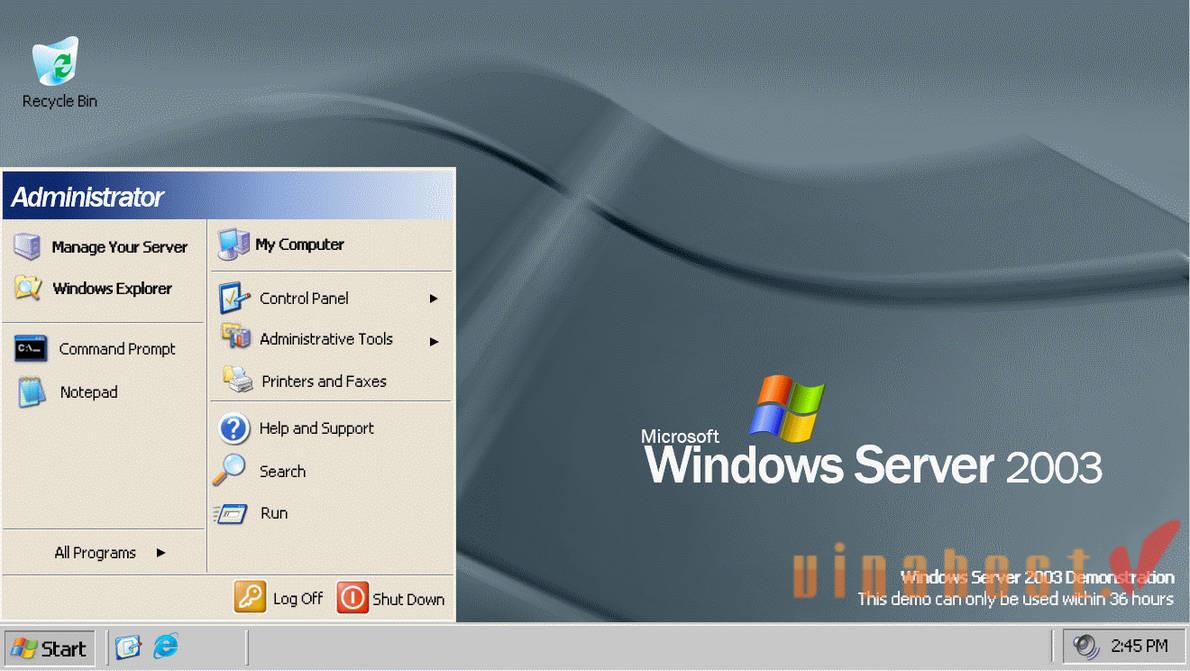
- 2005: Windows Server 2003 R2 takes virtualization to the next level with Hyper-V, allowing for running multiple virtual machines on a single server, maximizing resource utilization.
- 2008: Windows Server 2008 prioritizes scalability, performance, and manageability. It introduces server core installations for a lightweight and secure server environment.
- 2009: Windows Server 2008 R2 builds upon its predecessor with improved clustering capabilities and enhanced support for branch offices.
Embracing cloud and modernization
- 2012: Windows Server 2012 marks a shift towards cloud integration, offering features to manage cloud resources and foster hybrid cloud environments.
- 2013: Windows Server 2012 R2 continues the cloud focus with advancements in storage management and disaster recovery functionalities.
- 2016: Windows Server 2016 introduces containerization with Docker container support alongside virtual machines, enabling more efficient application deployment and management.
- 2019: Windows Server 2019 deepens the embrace of hybrid cloud and containers. It offers improved security features like Windows Defender Advanced Threat Protection.
- 2021: The latest release, Windows Server 2022, emphasizes security with features like Secured-core server and Zero Trust principles. It also delivers advancements in containerization and Azure Arc integration for simplified cloud management.
3. Core features of Windows Server
Now you know what is Windows server and how it works, but what its core features? Windows Server provides a comprehensive set of core features that help organizations build, deploy, and manage robust and secure IT infrastructures.
These features are designed to enhance productivity, improve efficiency, and support the diverse needs of modern businesses.
- Active directory: Active Directory (AD) is a directory service that provides centralized authentication, authorization, and management of users, computers, and resources within a network. It allows administrators to organize and control access to network resources, enforce security policies, and simplify administrative tasks.
- File and print services: Windows Server includes file and print services that enable users to store, share, and access files and documents across the network. File services provide centralized file storage and management, while print services enable users to print documents to network printers.
- Networking services: Windows Server offers a variety of networking services, including Dynamic Host Configuration Protocol (DHCP), Domain Name System (DNS), and Internet Information Services (IIS). These services help organizations manage network resources, provide internet connectivity, and host websites and web applications.
- Remote desktop services: Remote Desktop Services (RDS) allows users to access Windows-based desktops and applications remotely over the network. It enables organizations to provide secure remote access to applications and data, improve productivity, and support remote workers.
- Hyper-V: Hyper-V is a hypervisor-based virtualization platform that allows organizations to create and manage virtual machines (VMs) on a single physical server. It provides a cost-effective way to consolidate servers, improve resource utilization, and streamline IT management.
- Security features: Windows Server includes a variety of security features to protect against threats and vulnerabilities. These features include Windows Defender Antivirus, Windows Firewall, BitLocker Drive Encryption, and Credential Guard. Additionally, Windows Server supports role-based access control (RBAC) and security auditing to help organizations enforce security policies and comply with regulatory requirements.
- PowerShell: PowerShell is a powerful command-line shell and scripting language that allows administrators to automate repetitive tasks and streamline management tasks. It provides access to a wide range of administrative functions and allows for the creation of custom scripts and automation workflows.
- Storage services: Windows Server offers storage services that enable organizations to manage and provision storage resources efficiently. These services include Storage Spaces for software-defined storage, Storage Replica for data replication and disaster recovery, and Data Deduplication for storage optimization.
Also Read: What is VPS? | Unveiling the Power Behind Virtual Private Servers
4. Different versions of Windows Server
Windows Server comes in various editions, each catering to specific needs and functionalities.
What is Windows Server 2003: Released in 2003, Windows Server 2003 introduced significant improvements in scalability, reliability, and security. It included features such as Active Directory enhancements, Internet Information Services (IIS) 6.0, and improved support for .NET Framework.
What is Windows Server 2008: Released in 2008, Windows Server 2008 brought advancements in virtualization, security, and management tools. It introduced Hyper-V virtualization technology, enhanced security features such as BitLocker and Read-Only Domain Controller (RODC), and improved management tools.
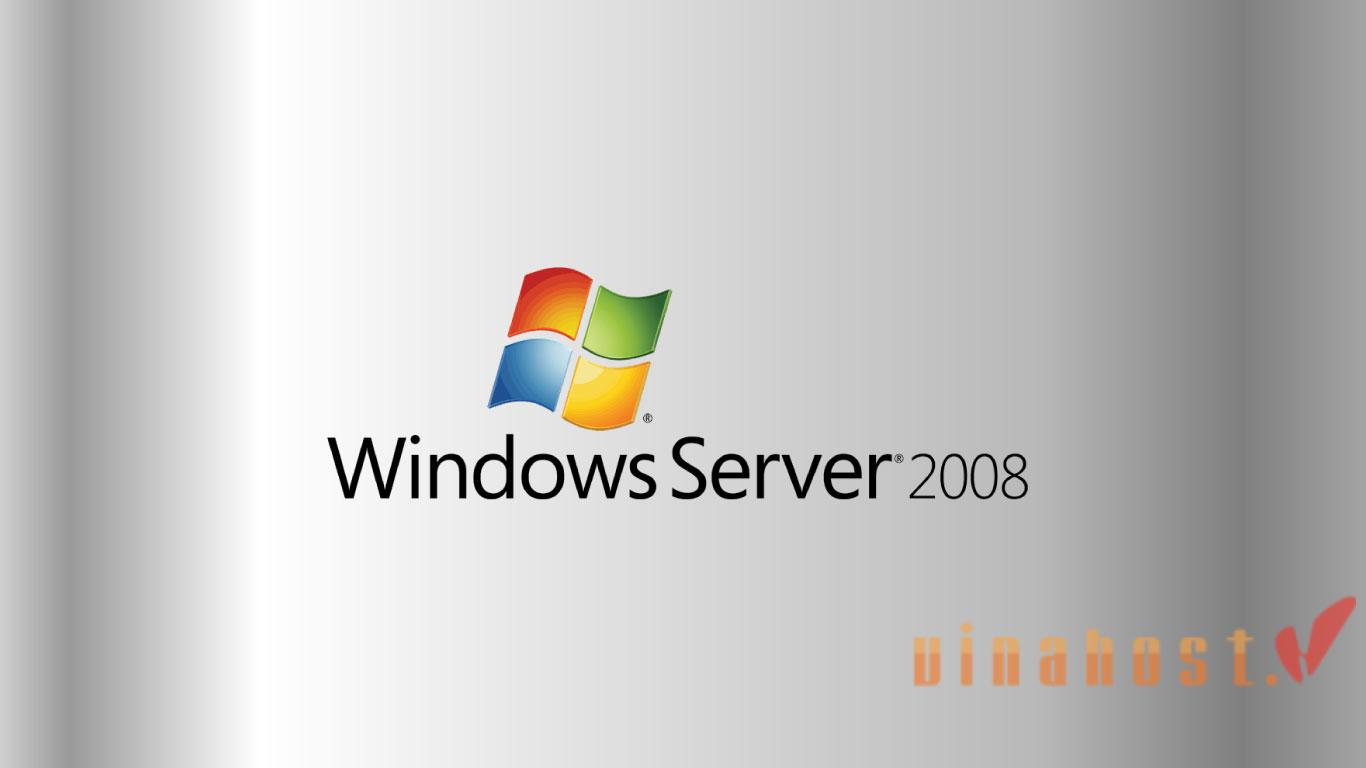
What is Windows Server 2012: Windows Server 2012, released in 2012, focused on cloud integration and scalability. It introduced features such as Server Manager for centralized management, PowerShell automation, and improvements in Hyper-V virtualization.
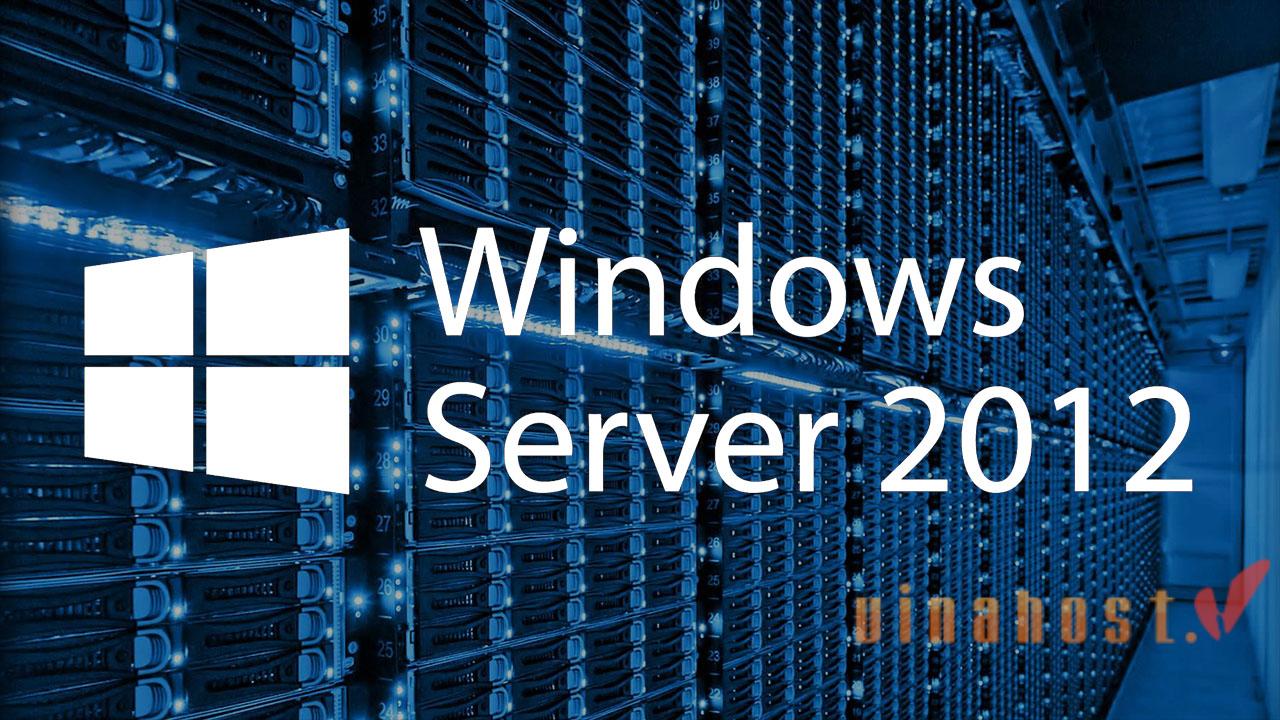
What is Windows Server 2016: Released in 2016, Windows Server 2016 continued the focus on cloud integration and introduced features such as Nano Server for lightweight, containerized deployments, improved security with Shielded Virtual Machines, and enhancements in storage and networking.
What is Windows server 2019: Released in 2019, Windows Server 2019 built upon the foundation of Windows Server 2016 with improvements in security, hybrid cloud integration, and application platform support. It introduced features such as Windows Admin Center for simplified management, Kubernetes support, and enhancements in storage and networking capabilities.
What is Windows Server 2022: Windows Server 2022 is the latest version of Microsoft’s server operating system, released in August 2021. It builds upon the foundation of previous Windows Server versions while introducing new features and enhancements to address the evolving needs of modern businesses.
Windows Server 2022 introduces several key features and enhancements:
- Enhanced security: Includes secured-core server capabilities, advanced multi-layer security, and improved identity and access management.
- Hybrid cloud integration: Improved integration with Azure services for seamless connectivity between on-premises environments and Azure cloud services.
- Modern application support: Supports .NET 6, Kubernetes, and containers for building and deploying cloud-native applications.
- Storage improvements: Introduces Storage Migration Service for simplified data migration, Storage Spaces Direct enhancements for increased performance and scalability, and Data Deduplication enhancements for storage efficiency.
- Management tools: Offers Windows Admin Center for centralized management, PowerShell enhancements for automation, and improved Server Core experience for reduced maintenance and resource consumption.
Choosing the right version of Windows Server depends on factors such as organizational requirements, technology trends, and budget considerations.
5. Benefits of Windows Server
- Robust security: Windows Server provides advanced security features such as secured-core server capabilities, multi-layer security, and identity and access management tools to protect against threats and vulnerabilities.
- Scalability and performance: Windows Server is designed to scale to meet the growing demands of businesses, with features such as Storage Spaces Direct for increased storage scalability and performance improvements in networking and virtualization.
- Hybrid cloud integration: Windows Server offers seamless integration with Azure services, enabling organizations to build hybrid cloud solutions for enhanced flexibility, scalability, and cost-effectiveness.
- Modern application support: Windows Server supports modern application development frameworks and technologies, including .NET, containers, and Kubernetes, enabling organizations to build and deploy cloud-native applications with ease.
- Simplified management: Windows Server provides centralized management tools such as Windows Admin Center and PowerShell automation for simplified administration and reduced operational overhead.
- Enhanced productivity: With features such as Remote Desktop Services and improved collaboration tools, Windows Server helps organizations enhance productivity and support remote work scenarios.
- Regulatory compliance: Windows Server offers features and tools to help organizations comply with regulatory requirements such as GDPR, HIPAA, and PCI DSS, ensuring data privacy and security.
6. Steps to install Windows Server
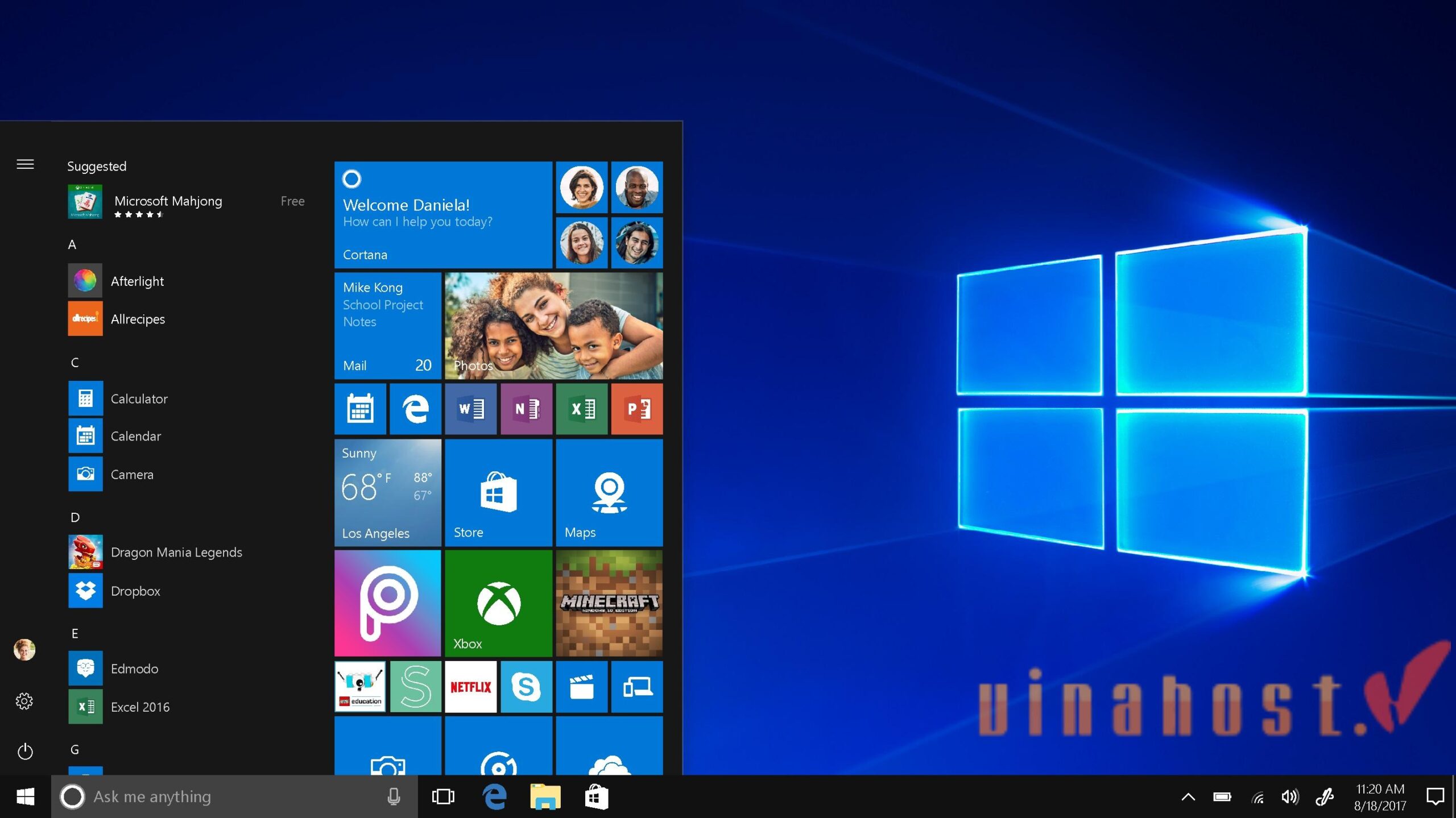
Preparation:
- Hardware requirements: Ensure your server meets the minimum hardware requirements for the specific Windows Server edition you plan to install. These requirements can be found on the Microsoft website.
- Backup (optional but recommended): If you’re installing on an existing server, it’s crucial to back up any critical data before proceeding. This ensures you have a recovery option in case of unexpected issues during installation.
- Installation media: Obtain the Windows Server installation media. This can be a physical DVD or a bootable USB drive created using a tool like Microsoft’s Media Creation Tool.
- Boot order configuration: In your server’s BIOS or UEFI settings, adjust the boot order to prioritize booting from the installation media (DVD or USB) before your primary hard drive.
Installation process:
- Boot from installation media: Restart your server and ensure it boots from the installation media you prepared.
- Language and region selection: Choose your preferred language, time zone, and keyboard layout for the installation process.
- Install now: Click “Install Now” to begin the Windows Server installation.
- License agreement: Review and accept the Microsoft Software License Terms.
- Installation type: Here, you have two options:
- Upgrade (if applicable): If you’re upgrading from a previous version of Windows Server on the same machine, select Upgrade. (Note: Upgrading might not be available for all editions or scenarios.)
- Custom: Install Windows only (advanced): This is the recommended option for a clean installation.
- Disk selection: Choose the appropriate disk partition where you want to install Windows Server. You might need to format the drive if necessary.
- Installation: The installation process will begin, copying files and configuring settings. This might take some time depending on your hardware specifications.
- Administrator password: Set a strong password for the local administrator account. This account have full control over the servers.
- Configuration options (Optional): You might be presented with additional configuration options depending on the chosen edition. These might include joining a domain, enabling specific features, or configuring networking settings.
- Completion: Once the installation finishes, your server will automatically restart. The login screen will appear, prompting you to log in with the administrator account you created earlier.
VietNam Dedicated Server | Free IPv6 + SSL |Just 125$
However, we also provide other services like:
- VPS Windows Vietnam
- VPS Hosting Vietnam
- Server Colocation Vietnam
- Thailand Dedicated Server
- Server Dedicated Cambodia
7. Common server roles in Windows Server

There are some common server roles in Windows Server. Among a few are:
Active Directory Domain services (AD-DS): The cornerstone of many Windows Server environments. It’s a central directory service that manages user accounts, groups, computers, security policies, and other network objects within a domain. Benefits:
- Centralized management: Simplifies management of user accounts, groups, and security policies across your network.
- Improved security: Enforces security policies and access control for network resources.
- Scalability: Manages a large number of users, devices, and resources efficiently.
- Group policy: Enables consistent configuration and security settings across all domain-joined devices.
Active Directory Certificate services: Issues and manages digital certificates used for authentication and encryption within your network. These certificates ensure secure communication between devices and applications. Benefits:
- Enhanced security: Provides a secure way to authenticate users, devices, and applications.
- Encrypted communication: Enables secure communication between devices and applications on your network.
- Public key infrastructure (PKI): Forms the foundation for a PKI, a system for managing and issuing digital certificates within an organization.
Active Directory Federation services (AD-FS): Facilitates single sign-on (SSO) access. Users can access various cloud and on-premises applications with a single set of credentials, improving user experience and security. Benefits:
- Simplified login: Users only need to remember one set of credentials for accessing multiple applications.
- Improved security: Reduces the risk of password fatigue and unauthorized access attempts.
- Increased productivity: Users can access applications faster without the need to enter credentials repeatedly.
Web and Application Servers (IIS Internet Information services): Transforms your server into a web server, allowing you to host websites and web applications. IIS is a popular choice for running various web applications and services. Benefits:
- Host websites and applications: Provides a platform for hosting internal or publicly accessible websites and web applications.
- Scalability: Can handle high traffic volumes depending on your server configuration.
- Integration with other services: Integrates with other Windows Server roles like Active Directory for authentication and authorization.
Remote Desktop: Enables users to establish secure remote connections to desktops and applications running on the server. This allows secure remote work access from any device with an internet connection. Benefits:
- Remote work: Empowers employees to work securely from anywhere with an internet connection.
- Improved productivity: Enables access to applications and resources even when not physically present at the office.
- Centralized management: Simplifies management of desktops and applications running on the server.
Print and Document services: Centralizes the management and access of printers on your network. Users can print from any device on the network without installing printer drivers individually, streamlining printing operations. Benefits:
- Simplified printing: Users can print from any device without needing individual printer driver installations.
- Centralized management: Simplifies printer management tasks like adding, removing, or configuring printers.
- Cost savings: Reduces costs associated with managing individual printers on user devices.
Domain Name System (DNS) Server: Acts as a phonebook for the internet, translating domain names (like [invalid URL removed]) into IP addresses that computers can understand. DNS is essential for resolving web addresses and allowing users to access websites and online resources. Benefits:
- Faster access: Enables faster access to websites and online resources by resolving domain names efficiently.
- Improved reliability: Reduces reliance on external DNS servers, potentially improving performance and reliability.
- Centralized management: Simplifies management of DNS records for your internal network.
Also read: What is Mail Server? | The Importance of Mail Servers
8. Compare Windows Server and Cloud Services
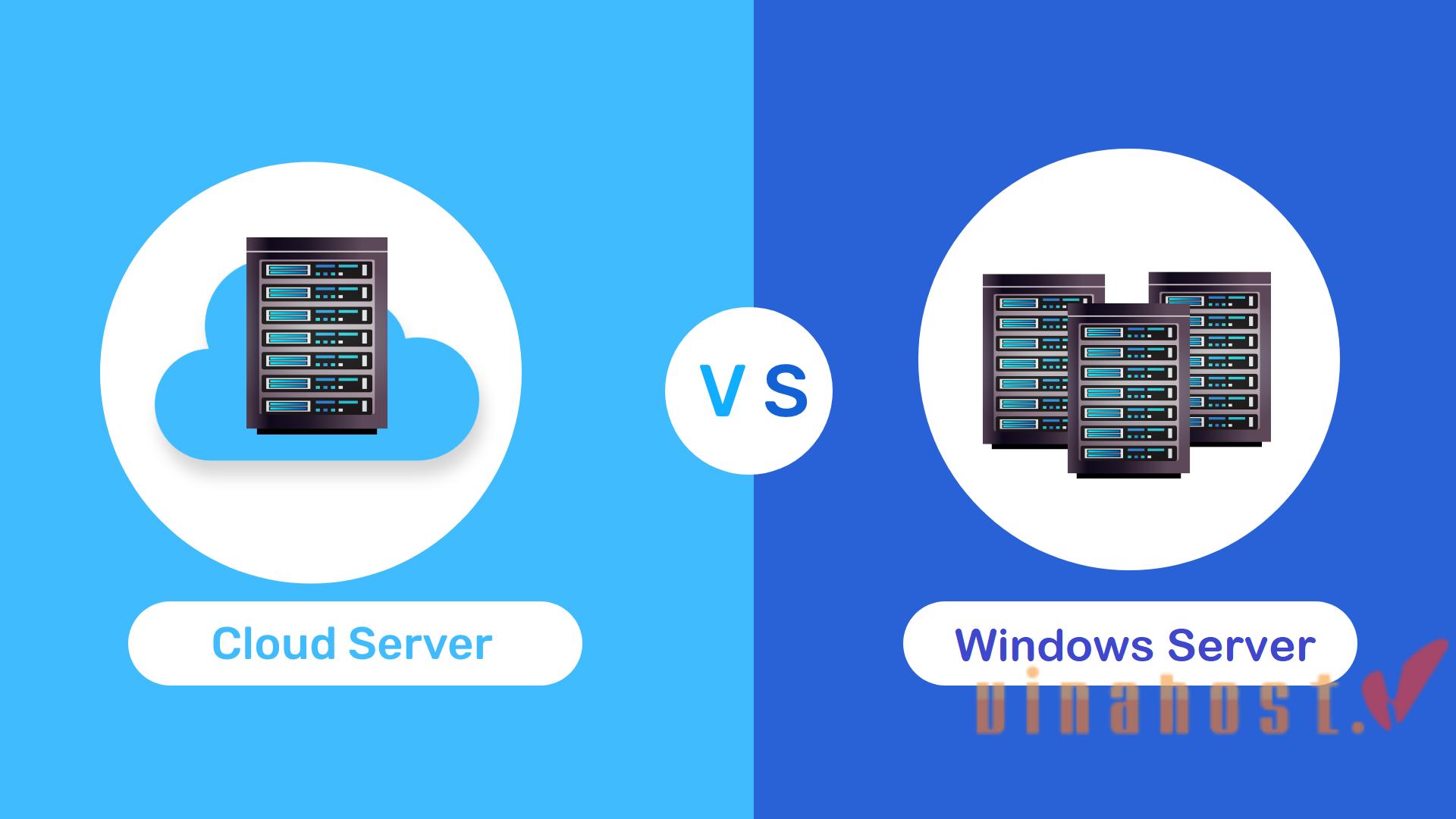
| Feature | What is Windows Server? | What is Cloud Services? |
| Deployment | On-premises, physical or virtual servers | Cloud-based, hosted on provider’s infrastructure |
| Scalability | Limited by hardware capacity | Easily scalable, resources can be adjusted as needed |
| Management | Requires manual management and maintenance | Managed by cloud provider, automated updates and maintenance |
| Cost | Upfront hardware and licensing costs | Pay-as-you-go pricing, no upfront hardware investment |
| Accessibility | Accessible within local network | Accessible from anywhere with internet connectivity |
| Reliability | Dependent on local infrastructure and maintenance | Relies on provider’s infrastructure and SLAs |
| Flexibility | Limited by hardware and software configurations | Offers greater flexibility in resource allocation and configurations |
| Security | Requires implementation of security measures | Provider offers built-in security features and compliance certifications |
| Integration | Integration with existing on-premises systems | Integration with other cloud services and platforms |
| Performance | Dependent on hardware specifications | Performance optimized through provider’s infrastructure and technologies |
Also Read: What is a Cloud Server? | How does a Cloud Server work?
9. The Future of Server Administration
I think that the future of server administration is characterized by a shift towards automation, cloud-native practices, DevOps methodologies, edge computing considerations, and the integration of AI and ML technologies.
Shift towards cloud and automation:
- Cloud adoption: Cloud computing is rapidly growing, and many businesses are migrating their workloads to cloud platforms. This will likely lead to a decrease in the need for on-premises servers, impacting traditional server administration tasks.
- Automation: Repetitive tasks involved in server management will be increasingly automated using tools like Infrastructure as Code (IaC) and configuration management frameworks. This will free up server administrators to focus on higher-level tasks like strategic planning, security analysis, and cloud optimization.
Evolving skillset for admins:
- Cloud expertise: As cloud adoption grows, server administrators will need to develop expertise in cloud platforms like Microsoft Azure, Amazon Web Services (AWS), and Google Cloud Platform (GCP). This will involve understanding cloud services, deployment models, security considerations, and cost optimization strategies.
- Focus on security: Cybersecurity threats are constantly evolving, so server administrators will need to stay up-to-date on the latest security best practices and tools. This includes expertise in vulnerability management, intrusion detection, and incident response.
- DevOps integration: Collaboration between server administrators and developers will become even more crucial. Server admins will need to understand development workflows and integrate their tasks with DevOps pipelines for faster deployments and improved application performance.
Rise of serverless computing:
- Serverless architectures are gaining traction, where developers can build and deploy applications without managing the underlying server infrastructure. This could further reduce the need for traditional server administration tasks in some cases. However, serverless functions will still require management and configuration, creating a new set of responsibilities for server administrators.
So that, server administrators must adapt to these evolving trends and embrace new tools and practices to effectively manage and optimize modern infrastructure environments.
- Strategic advisors: Server administrators will likely transition from purely technical specialists to strategic advisors within IT teams. Their expertise in cloud, security, and automation will be valuable in guiding business decisions related to IT infrastructure and application deployment.
- Focus on innovation: Freed from routine server management tasks, server administrators can focus on innovative projects like developing new automation scripts, integrating emerging technologies, and optimizing cloud deployments for better performance and cost efficiency.
10. FAQs
10.1. What is the difference between Windows Server and Windows client operating systems?
Windows Server typically requires more powerful hardware compared to client operating systems due to its demanding workloads.
| Feature | What is Windows Server? | What is Windows Client Operating Systems? |
| Purpose | Designed for server roles and hosting services | Designed for desktop and end-user computing |
| Licensing | Typically requires server-specific licensing | Typically licensed per user or device |
| User Interface | Minimal graphical user interface (Server Core) | Rich graphical user interface (GUI) |
| Management | Managed remotely using administrative tools | Managed locally by end users or IT administrators |
| Workloads | Supports server-specific workloads and services | Optimized for desktop productivity applications |
| Role-based | Includes roles and features for server functions | Not typically used for server-specific functions |
| Hardware | Often deployed on server-grade hardware | Compatible with standard desktop hardware |
| Stability | Prioritizes stability, reliability, and uptime | Focuses on user experience and application support |
Also Read: Maximizing Efficiency and Performance: What is Blade Server?
10.2. Is Windows Server compatible with other platforms?
Yes, Windows Server is compatible with other platforms to varying extents. It can host cross-platform applications, run virtual machines with different operating systems, and support interoperability protocols for communication with other systems.
Additionally, Windows Server seamlessly integrates with cloud platforms and offers middleware and integration tools for data exchange between different platforms.
While primarily designed for Windows-based environments, Windows Server’s flexibility and interoperability features enable organizations to build hybrid and heterogeneous IT environments that meet their diverse needs.
10.3. What role does virtualization play in Windows Server?

10.4. Can I use Windows Server for personal use or only for businesses?

Windows Server offers various editions tailored to different use cases, including Windows Server Essentials, which is suitable for small businesses and home offices.
Additionally, individuals with a valid license can legally install and use Windows Server for non-commercial purposes such as learning, experimentation, or setting up personal servers for hosting websites, media files, or gaming.
Technically, you can use Windows Server for personal use, but it’s not generally recommended due to several factors:
- Cost: Windows Server licenses can be expensive compared to client operating systems like Windows 11 Home edition, which are more affordable for basic personal use.
- Complexity: Windows Server is designed for managing networks and users in business environments, so it has a steeper learning curve and more complex configuration options than user-friendly client OSes.
- Resource Requirements: Windows Server typically requires more powerful hardware than client OSes because of tasks like virtualization and network services, which may lead to performance issues on personal computers with less powerful hardware.
- Limited Software Compatibility: Not all software designed for client OSes will work seamlessly on Windows Server, potentially causing compatibility issues with some personal applications.
- Security Focus: Windows Server prioritizes features like Active Directory and Group Policy, which are not necessary for single-user environments. Client OSes often include built-in security features sufficient for personal use.
For personal use, you can try Windows 11 Home (A more affordable and user-friendly option with the necessary features for most personal computing needs) or Linux Distributions (Free and open-source operating systems like Ubuntu or Linux Mint offer a good user experience with a wide range of software available)
10.5. Can I upgrade my existing Windows Server to the latest version?
Also read: What is a Dedicated Server? | How Does a Dedicated Server Work?
11. Conclusion
Windows Server stands as a potent operating system finely tuned to cater to the intricate needs of businesses. Despite its high cost, particularly for the Datacenter editions, Windows Server boasts an array of indispensable features that administrators will cherish. It provides robust support for multiple users and implements advanced security measures, ensuring the safety of your data.
With its extensive suite of functionalities, it’s no surprise that Windows Server remains the preferred choice for businesses of all sizes. If you seek an effective solution for network management, investing in a Windows Server is undoubtedly worth considering.
VinaHost hopes this article has helped you clearly understand what is Windows server and how it works as well as provided you with the necessary knowledge to choose a quality Windows Server service in the future.
Find out more articles at our Blog and don’t hesitate to contact us for support:
- Email: support@vinahost.vn
- Hotline: 1900 6046
- Livechat: https://livechat.vinahost.vn/chat.php
Read more:
What is Colocation? | How does Colocation work?
What is a Web Server & How Web Servers Work?
What is a Thailand Server? | Everything You Need To Know


 Tiếng Việt
Tiếng Việt English
English 简体中文
简体中文