In the digital age, email remains a cornerstone of communication, both for personal and business use. Behind the scenes of our email correspondence lies a crucial component: the mail server. But what exactly is a mail server, and why is it so important? This article from VinaHost helps you explore what is mail server, how it works, the fundamental role of email server in managing electronic mail messages, from their basic functions of sending and receiving emails to facilitating efficient communication within organizations and across the internet.
1. What is Mail Server?
what is a server in email? A mail server is a computerized system that manages email communication over a network, typically the internet. It is responsible for sending, receiving, storing, and delivering email messages between users or organizations.
Mail servers use protocols like SMTP (Simple Mail Transfer Protocol) for sending emails and IMAP (Internet Message Access Protocol) or POP3 (Post Office Protocol) for retrieving and storing messages. In essence, a mail server acts as a central hub for the electronic exchange of emails.
Imagine you have a special mailbox at the post office, but instead of letters, it holds emails! This mailbox is kind of like a mail server.
- Your email address is like your mailbox address at the post office. It tells everyone where to send your emails.
- When you send an email, it’s like putting a letter in your mailbox. The mail server picks it up and delivers it to the recipient’s mail server.
- The recipient’s mail server is like their mailbox at the post office. It holds their emails until they check their inbox.
So, mail servers act like middlemen, taking your emails and making sure they reach the right person’s inbox.
Also read: What is a Server? Understanding the Backbone of Modern Technology

2. The Importance of Mail Servers in Modern Communication
While newer communication methods have emerged, mail servers continue to be a cornerstone of modern communication, offering a reliable, secure, and versatile platform for exchanging information and fostering collaboration across various contexts.
Reliability and cecurity:
- Mail servers offer a reliable and secure way to send and receive messages. Unlike some chat applications that can be prone to outages, email servers are typically robust and ensure your messages reach their destination.
- Additionally, mail servers often implement security measures like spam filtering and virus scanning to protect users from malicious content.
Asynchronous communication:
- Email allows for asynchronous communication, meaning the sender and recipient don’t need to be online simultaneously. This flexibility is crucial for professional communication, allowing people to reply at their convenience and avoid the need for real-time back-and-forth exchanges.
Document sharing and record keeping:
- Emails excel at sharing documents and other files. You can easily attach presentations, reports, or images to your emails, making them a valuable tool for collaboration and information exchange.
- Emails also serve as a record of communication. All sent and received emails are stored on the mail server (for a certain period), providing a documented history of conversations and agreements, which can be helpful for legal or reference purposes.
Professional communication:
- Email remains the preferred mode of communication for many professional settings. It conveys a more formal tone compared to instant messaging and allows for a more structured presentation of information. This is important for building trust and maintaining a professional image in business interactions.
Accessibility and universality:
- Email is universally accessible. Unlike some communication platforms that require specific apps or accounts, anyone with an internet connection and an email address can send and receive emails. This ensures broad reach and eliminates barriers to communication.
Integration with other tools:
- Mail servers often integrate seamlessly with other tools and services you use. For example, you can connect your email account to your calendar application to schedule meetings directly from emails or integrate with project management tools for better collaboration.

3. How Mail Servers Work?
3.1. Sending Emails: The Outgoing Mail Process
When you send an email, the process involves several steps:
- Compose Your Message: You craft your email on your computer or phone’s email client (like Gmail or Outlook). This client acts as your interface to interact with the mail server.
- Connecting to the Server: When you hit “send,” your email client doesn’t directly reach the recipient. Instead, it connects to your outgoing mail server (often referred to as a Mail Transfer Agent or MTA). This server acts like a post office that gathers and routes outgoing mail.
- Delivering to the MTA: Your email client sends your message, along with the recipient’s email address, to your outgoing mail server. The MTA acts like a mail sorter, verifying the email format and ensuring it’s properly addressed.
- Routing the Email: The MTA doesn’t necessarily know the recipient’s mail server location yet. It uses the internet and protocols like Domain Name System (DNS) to translate the recipient’s email address (e.g., username@[domain name]) into the recipient’s mail server address (a specific computer on the internet). Think of it like looking up the recipient’s mailbox address in a directory.
3.2. Receiving Emails: The Incoming Mail Process
When you receive an email, the process involves:
- Checking Your Inbox: When you open your email client and check your inbox, your client connects to your incoming mail server (often referred to as a Mail Delivery Agent or MDA). Think of this as your personal mailbox at the post office.
- Downloading Messages: The MDA retrieves any new emails waiting for you on the server and delivers them to your email client. These are emails that other people have sent to your email address.
- Reading Your Email: You can now read the emails that were sent to you.
3.3. Mail Delivery Agents (MDAs) and Mail Transfer Agents (MTAs)
- Mail Delivery Agent (MDA): This server acts like your personal mailbox. It’s responsible for storing your incoming emails until you check your inbox and retrieve them.
- Mail Transfer Agent (MTA): This server acts like a post office for outgoing mail. It receives emails from your email client, verifies their format and addresses, and routes them to the appropriate recipient’s mail server using the internet and DNS.
Also read: What is VPS? | Unveiling the Power Behind Virtual Private Servers
4. Types of Mail Servers
The choice between POP and IMAP often depends on your email usage habits. POP is simpler but less flexible, while IMAP offers greater accessibility and control over your emails. Most modern email providers offer IMAP access by default.
4.1. Simple Mail Transfer Protocol (SMTP) Servers
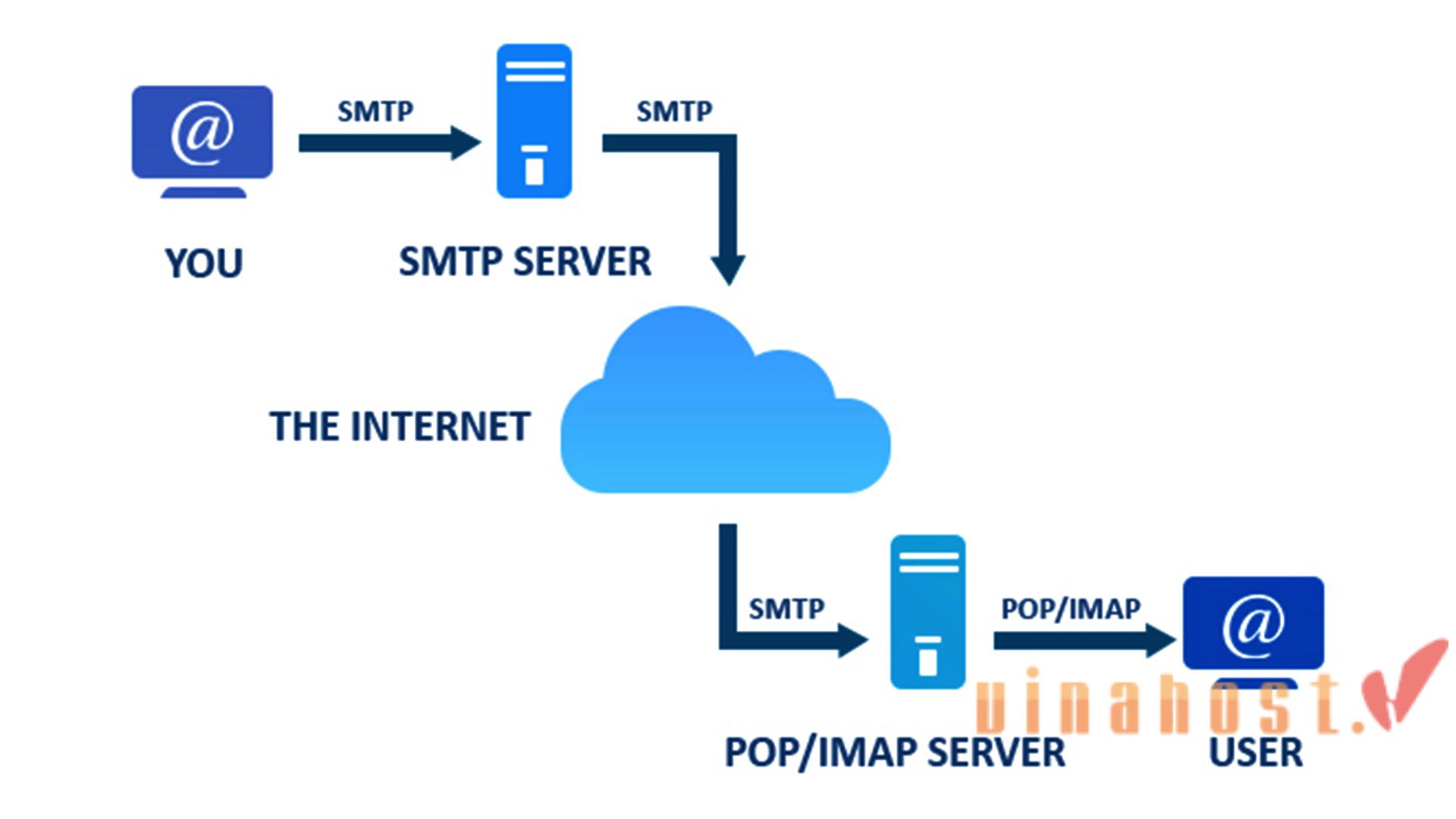
SMTP servers are crucial components in email communication, specializing in the transmission of outgoing emails from a user’s email client to the recipient’s mail server. They operate on a push mechanism, ensuring that emails are efficiently sent between mail servers.
While SMTP is responsible for the initial sending of emails, it relies on other protocols like POP3 or IMAP for the retrieval of emails by end-users. This separation of responsibilities allows for a streamlined and efficient email communication process.
4.2. Post Office Protocol (POP) Servers
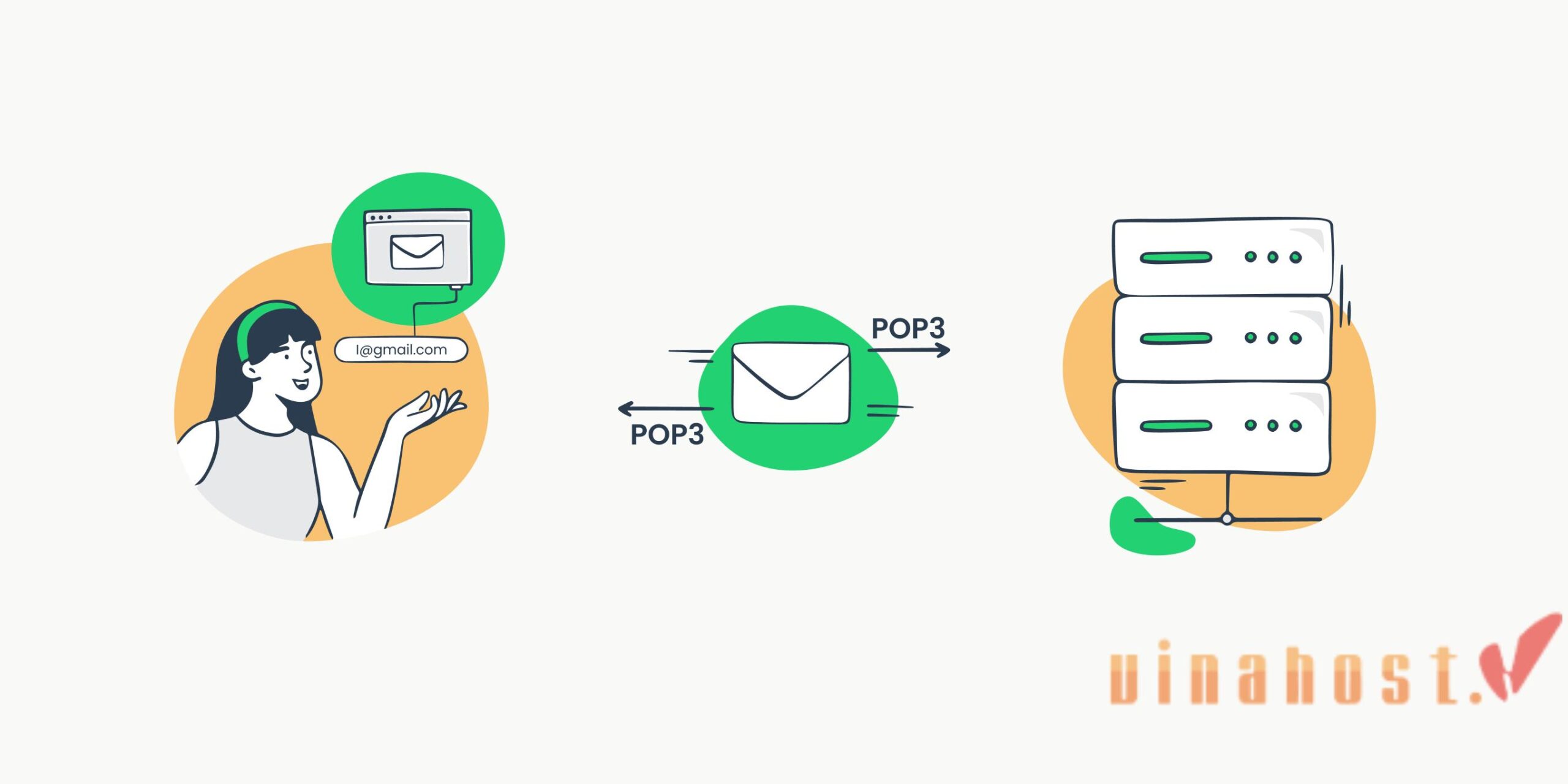
This protocol provides a straightforward method for users to access their emails without requiring a continuous internet connection, making it a practical solution for users with limited connectivity.
4.3. Internet Message Access Protocol (IMAP) Servers
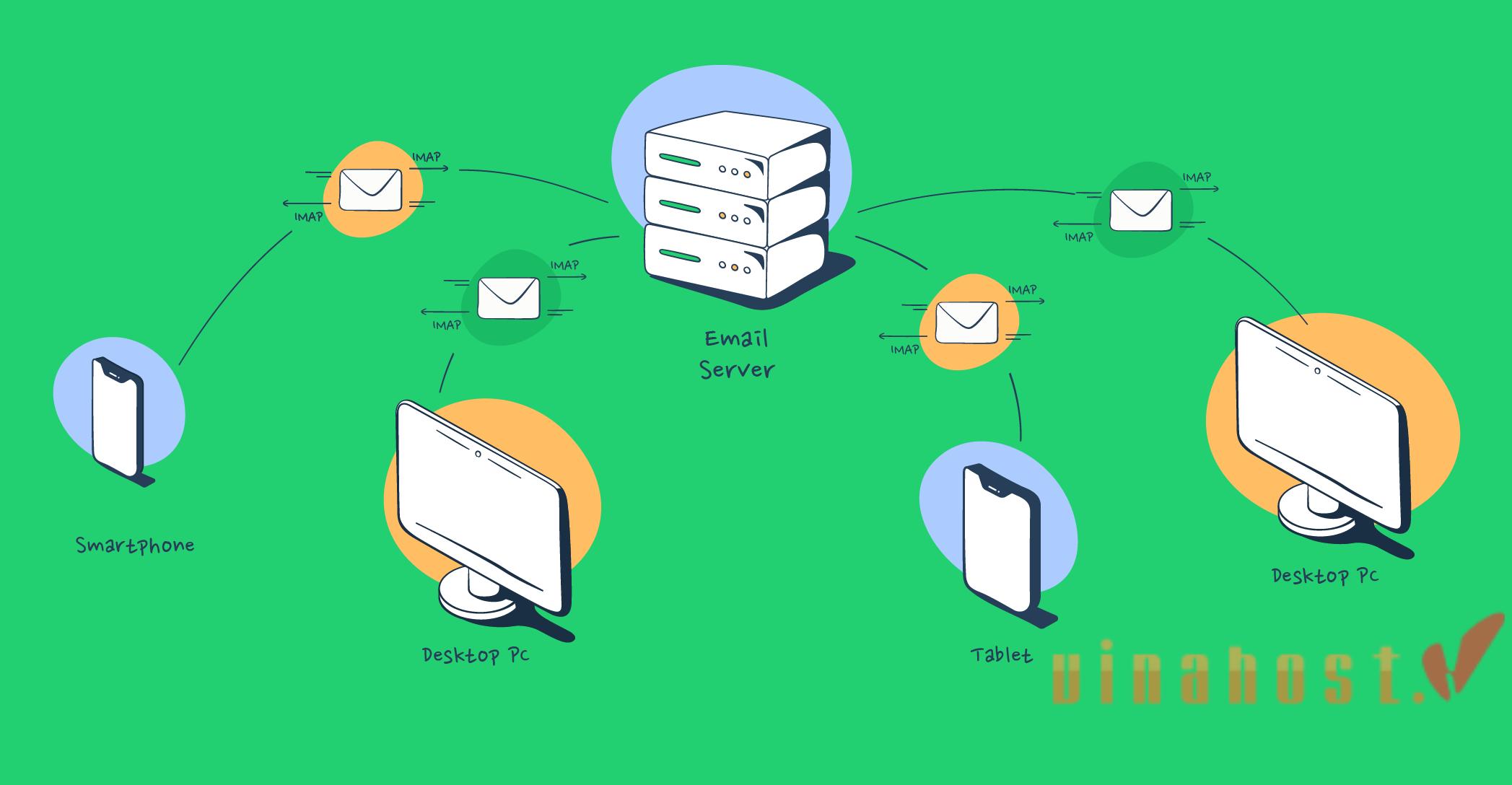
IMAP is an ideal solution for users who access their emails from various devices, as changes made on one device are reflected on all connected clients. This synchronization feature enhances flexibility and accessibility in managing email communications.
5. Mail Server Security Measures

5.1. SSL/TLS Encryption
One of the fundamental security measures for mail servers is the implementation of SSL/TLS encryption. SSL (Secure Sockets Layer) and its successor, TLS (Transport Layer Security), encrypt the communication between the email client and the mail server.
This encryption ensures that sensitive information, including login credentials and the content of emails, is protected from unauthorized access during transmission. By encrypting the data in transit, SSL/TLS helps prevent eavesdropping and man-in-the-middle attacks, enhancing the overall security of the email communication process.
5.2. SPF, DKIM, and DMARC
Sender Policy Framework (SPF), DomainKeys Identified Mail (DKIM), and Domain-based Message Authentication, Reporting, and Conformance (DMARC) are essential authentication mechanisms that contribute to mail server security.
- SPF: SPF helps prevent email spoofing by verifying that incoming messages from a domain come from authorized servers. This helps reduce the likelihood of phishing attacks where attackers impersonate legitimate senders.
- DKIM: DKIM adds a digital signature to outgoing emails, allowing the recipient’s mail server to verify the message’s authenticity. It helps ensure that the email content has not been tampered with during transit, enhancing email integrity.
- DMARC: DMARC builds upon SPF and DKIM, providing a policy framework for email authentication and reporting. It enables domain owners to specify how their emails should be handled if they fail authentication checks. DMARC helps prevent email spoofing and phishing, providing an additional layer of security.
Also read: What is IPv6? | Understanding the Future of Internet Addressing
5.3. Implementing Access Controls and Firewalls
Access controls and firewalls play a crucial role in securing mail servers by regulating and monitoring network traffic.
- Access Controls: Implementing strong access controls ensures that only authorized users and devices can interact with the mail server. This includes robust user authentication mechanisms, such as secure passwords, two-factor authentication (2FA), and user account management practices.
- Firewalls: Firewalls act as a barrier between the mail server and the external network, controlling incoming and outgoing traffic. By configuring firewalls to allow only necessary and secure communication, organizations can prevent unauthorized access, protect against network-based attacks, and enhance the overall resilience of the mail server infrastructure.
6. The Future of Mail Servers
The future of mail servers is likely to be shaped by evolving technologies and the increasing influence of artificial intelligence (AI) and machine learning (ML).
6.1. Evolving Technologies and Protocols
- Enhanced Security: Expect continued advancements in encryption protocols like SSL/TLS to ensure even greater protection for email communication. Additionally, protocols like SPF, DKIM, and DMARC might evolve to become more robust and standardized, further combating email spoofing and phishing attempts.
- Cloud-Based Solutions: The trend towards cloud-based email services might accelerate. Cloud providers offer scalability, redundancy, and potential cost benefits for businesses and individuals. These services can leverage advanced security features and centralized management offered by cloud platforms.
- Focus on User Experience: Mail server features might prioritize user experience with functionalities like improved email search capabilities, intelligent organization tools powered by AI, and seamless integration with other productivity applications.
6.2. Artificial Intelligence and Machine Learning
- Spam Filtering: Machine learning algorithms are already employed for spam filtering, but their effectiveness is likely to improve further. These AI-powered filters can learn from user behavior and email patterns to identify and block spam with greater accuracy, reducing the amount of unwanted messages reaching your inbox.
- Malware Detection: AI can analyze emails for suspicious attachments or content, potentially detecting malware more effectively and preventing email-borne threats.
- Email Summarization and Prioritization: AI could analyze incoming emails, summarize key points, and prioritize messages based on urgency and relevance. This can help users manage their inboxes more efficiently and focus on the most important emails first.
- Personalized Features: AI could personalize the email experience by suggesting relevant contacts when composing emails or automatically organizing emails based on subject matter or recipient.
7. Setting Up a Mail Server
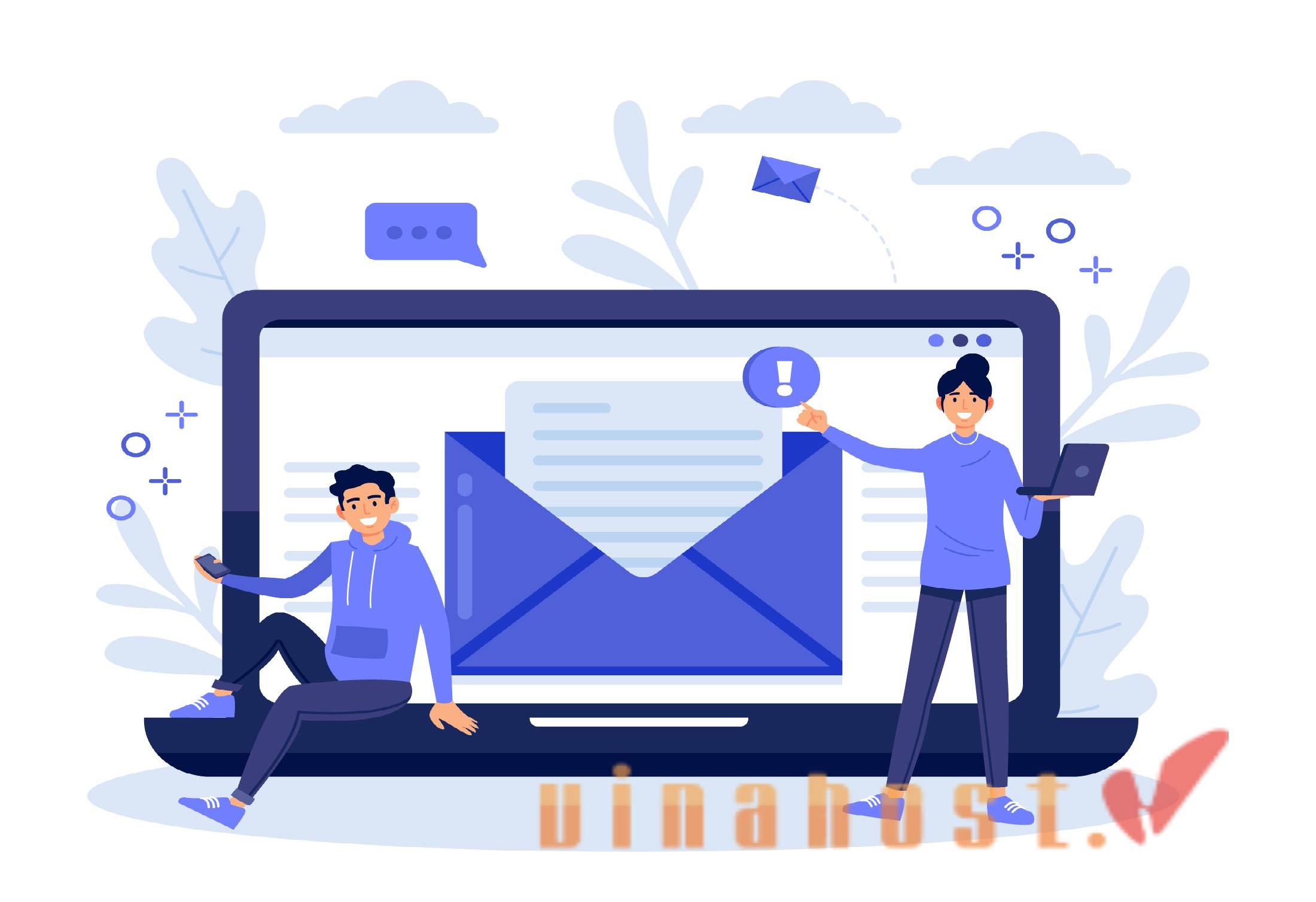
7.1. Choosing a Mail Server Software
There are several open-source and paid mail server software options available. Popular choices include:
- Postfix: A reliable and open-source mail server software. (Linux)
- Exim: Another open-source option known for flexibility. (Linux)
- hMailServer: A user-friendly option with a free and paid version. (Windows, Linux)
Consider factors like your technical expertise, desired features, budget, and operating system compatibility when choosing your software.
7.2. Configuring the Mail Server
Once you’ve chosen your software, follow the installation and configuration guide provided by the developer. This typically involves:
- Installing the software: This might involve using package managers on Linux or following the installation instructions for Windows software.
- Configuring DNS records: You’ll need to create specific DNS records (MX records) on your domain registrar to point emails to your mail server.
- Setting up user accounts: Create email accounts for authorized users on your mail server.
- Security configuration: Implement security measures like strong passwords, access controls, and consider using recommended security features offered by your chosen software.
7.3. Securing the Mail Server
- Keep software updated: Regularly update your mail server software and operating system to address security vulnerabilities.
- Implement strong passwords: Enforce strong and unique passwords for all mail server accounts.
- Enable access controls: Limit access to the server and mail accounts to authorized personnel only.
- Spam filtering: Configure spam filtering to prevent unwanted emails from reaching your inbox.
- Consider additional security measures: Explore options like firewalls, malware scanning, and email encryption for added protection.
Dedicated mail server system | High IP reputation | Free SSL
8. FAQs
8.1. Can I run my own mail server?
You can definitely run your own mail server, but it depends on your technical comfort level and needs.
Pros:
- Privacy and Control: You have complete control over your email data and who can access your server.
- Customization: You can configure the server to your specific needs and preferences, like setting up custom filters or increased storage space.
- Cost-Effective (Long-Term): If you have many users or plan to use it for a long time, it can be cost-effective compared to some paid email hosting services.
Cons:
- Technical Complexity: Setting up and maintaining a secure mail server requires technical knowledge of server administration, DNS configuration, and email protocols. Mistakes can lead to email delivery issues or security vulnerabilities.
- Time Commitment: Maintaining the server, including software updates, security patches, and troubleshooting potential issues, takes ongoing effort.
- Security Risks: Running your own server exposes you to the responsibility of implementing strong security measures and staying updated on potential threats.
Also read: What is HTTPS? The Secure Gateway to a Safer Internet
8.2. Are mail servers and email clients the same thing?
No, mail servers and email clients are not the same thing. They play different but crucial roles in the world of email communication. Here’s a quick breakdown:
Imagine you’re writing a letter. The mail server is like the post office that takes your letter (outgoing email) and delivers it to the recipient’s mailbox (recipient’s mail server). Your email client is like the pen and paper you use to write the letter (compose the email) and your mailbox where you receive incoming letters (emails).
Mail Server:
Think of it as the post office: A specialized computer system designed to send, receive, store, and forward emails. It acts behind the scenes, handling the technical aspects of email delivery.
- Receives emails from your email client (outgoing emails).
- Routes emails to the recipient’s mail server using the internet and protocols like DNS.
- Stores incoming emails for your email client to retrieve.
- Implements security measures like spam filtering and encryption.
Email Client:
Think of it as your mailbox interface: A software application you use on your computer or phone to compose, send, and receive emails. It provides a user-friendly interface for interacting with mail servers.
- Allows you to compose email messages and attach files.
- Connects to your mail server to send and receive emails using protocols like SMTP and POP/IMAP.
- Displays your emails in a user-friendly format.
- Allows you to organize and manage your emails (e.g., folders, labels).
8.3. How do mail servers handle spam emails?
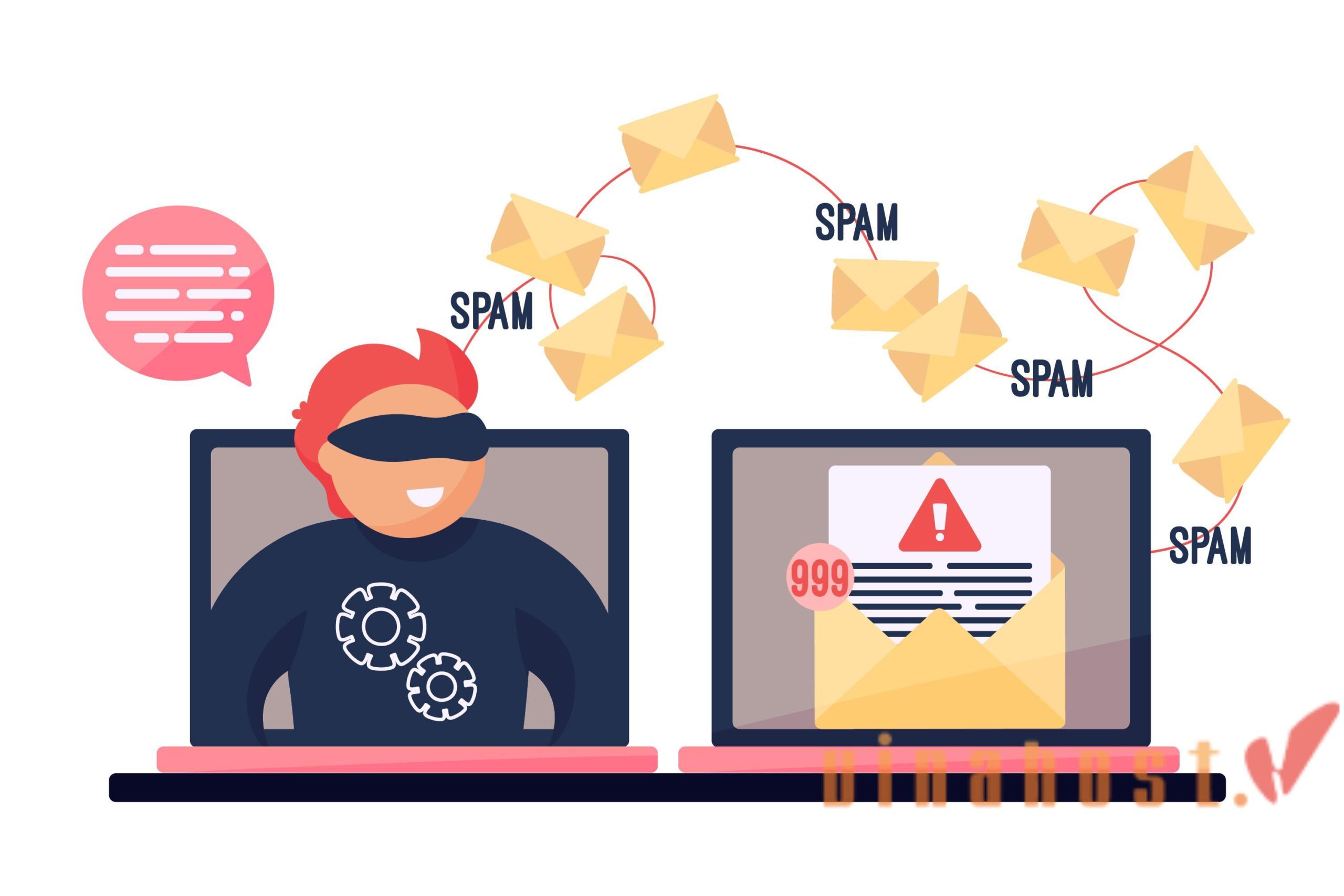
Spam Filters: This is the first line of defense. Mail servers use spam filters, powered by various techniques, to analyze incoming emails and identify characteristics associated with spam. These characteristics might include:
- Suspicious Sender Addresses: Emails from unknown or free email providers with suspicious domain names might be flagged.
- Blacklists: Mail servers can check email sender addresses against blacklists of known spammers.
- Content Analysis: Filters can analyze the content of the email for keywords or phrases commonly used in spam, like “free offer” or “work from home.”
- Spam Scores: Each email gets a “spam score” based on various factors. Emails exceeding a certain threshold are flagged as spam.
User Reporting: Many email clients allow users to report emails as spam. This helps train the spam filters by providing feedback on what users consider spam. The reported emails are analyzed, and patterns are identified to improve future spam detection.
Authentication Protocols: Protocols like Sender Policy Framework (SPF), DomainKeys Identified Mail (DKIM), and Domain-based Message Authentication, Reporting & Conformance (DMARC) work together to verify the sender’s identity and prevent email spoofing (emails disguised as someone else).
- SPF: Verifies if the sender’s mail server is authorized to send emails on behalf of the claimed domain.
- DKIM: Adds a digital signature to emails, allowing verification of the sender’s domain and ensuring the message wasn’t tampered with.
- DMARC: Instructs receiving mail servers on how to handle emails that fail SPF or DKIM checks, helping identify and prevent spoofing attempts.
Challenge-Response Systems: Some mail servers might employ challenge-response systems for high-risk emails. These systems send a verification challenge to the sender’s mail server before accepting the email, ensuring the sender is a legitimate server and not a spam bot.
Machine Learning: Advanced spam filters leverage machine learning algorithms that constantly learn and adapt to identify new spam tactics and improve filtering accuracy over time.
8.4. Can a mail server handle multiple domains?
Yes, a mail server can be configured to handle multiple domains. This capability is particularly useful for organizations or individuals who manage multiple email domains under a single mail server infrastructure. This is the way a mail server typically handles multiple domains:
- Domain Configuration: The mail server needs to be configured to recognize and manage multiple domains. This involves specifying the settings, such as domain names, associated mailboxes, and other relevant configurations.
- MX Records: Each domain should have its MX (Mail Exchange) records appropriately configured in the Domain Name System (DNS). MX records specify the mail servers responsible for receiving emails on behalf of a particular domain.
- Virtual Hosting: Many mail servers support virtual hosting, allowing them to handle emails for multiple domains on a single server. This is often achieved through configuration settings that define virtual email domains and their associated user mailboxes.
- User Authentication: The mail server needs to authenticate users based on their domain credentials. This ensures that users from different domains have access only to their respective mailboxes.
- Separation of Mailboxes: The mail server ensures the separation of mailboxes and email data for each domain. This ensures that emails for one domain do not get mixed with emails from another domain.
- SSL/TLS Certificates: If using secure communication protocols (SSL/TLS), the mail server should be configured with the appropriate SSL/TLS certificates for each domain to secure the email communication.
- Routing and Delivery: The mail server needs to route incoming emails to the correct mailboxes associated with their respective domains. Similarly, outgoing emails should be routed and sent with the appropriate domain’s identity.
- Administration and Monitoring: Administration tools should allow for the management and monitoring of multiple domains. This includes user account management, security settings, and performance monitoring for each domain.
Also Read: What is a Nameserver? | A Comprehensive Guide for Beginners
8.5. What is the difference between POP3 and IMAP?
POP3 and IMAP are two different protocols used by email clients to access and manage emails on a mail server. Here’s a breakdown of their key differences:
| Feature | POP3 (Post Office Protocol) | IMAP (Internet Message Access Protocol) |
|---|---|---|
| Email Retrieval | Downloads emails to a local device. | Manages emails directly on the mail server. |
| Storage Location | Stores emails locally; often removed from server. | Stores emails on the server, providing a consistent view across devices. |
| Connection Mode | Connects to the mail server, downloads, and disconnects. | Maintains a continuous connection to the mail server, allowing real-time interaction with emails. |
| Synchronization | Limited synchronization; changes may not reflect across devices. | Two-way synchronization; changes made on one device are reflected on others. |
| Offline Access | Allows offline access to downloaded emails. | Requires an internet connection to access and manage emails. |
| Port | Default port: 110 (unencrypted), 995 (encrypted with SSL/TLS). | Default port: 143 (unencrypted), 993 (encrypted with SSL/TLS). |
| Suitability | Suitable for users who prefer local storage and do not require frequent access from multiple devices. | Suitable for users who need to access emails from multiple devices and prefer server-based management. |
9. Conclusion
Now you understand what is email server and how email server systems operate, right? The importance of mail servers lies in their role as a reliable communication tool, facilitating efficient email delivery, storage, and retrieval.
They enable individuals and businesses to communicate seamlessly, exchange information, and conduct essential correspondence, contributing significantly to productivity and collaboration in modern workplaces.
Find out more articles at our Blog and don’t hesitate to contact us for support:
- Email: support@vinahost.vn
- Hotline: 1900 6046
- Livechat: https://livechat.vinahost.vn/chat.php
Maximizing Efficiency and Performance: What is Blade Server?
What is a Dedicated Server? | How Does a Dedicated Server Work?
Dedicated Server in VietNam | Free IPv6 + SSL |Just 125$
Server Colocation in VietNam | Free IPv6 | Just 80$
Cambodia Server | Free Data Transfer & IPv4




















