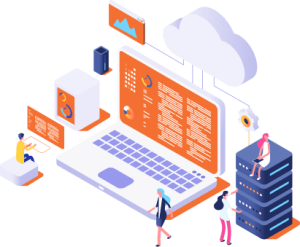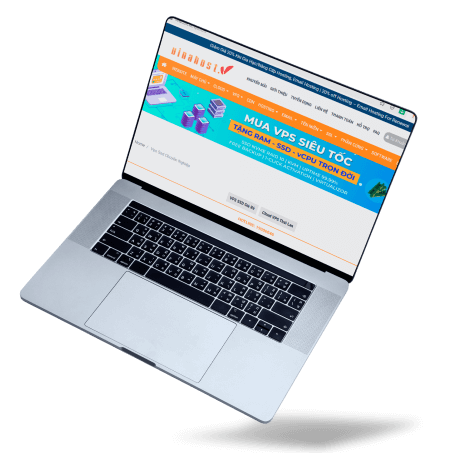ALIBABA CLOUD PARTNER
CHEAP VPS THAILAND | 99.9% UPTIME | 24/7 SUPPORT
1. What is Thailand VPS?
VPS Thailand is a virtual server service hosted in data centers in Thailand, a rapidly developing country considered a new industrial economy.
Cloud VPS Thailand works by dividing a large physical server into smaller virtual servers. These servers provide the same performance and control as a dedicated server but share a common system, making it more cost-effective than a dedicated server.
Key points about VPS Thailand include:
- Geographical Location: VPS hosted in Thailand improves speed and performance for domestic users thanks to reduced latency and faster load times.
- Regulatory Compliance: Hosting in Thailand ensures compliance with local data protection regulations, which is important for businesses handling sensitive information.
- Market Benefits: Businesses targeting the Thai market will have an advantage thanks to local hosting, which suits the culture and business standards here.
2. Benefits of a VPS in Thailand

VPS in Thailand offers many benefits, including:
- Improved performance for local users: Hosting VPS in Thailand helps websites and applications load faster, reducing latency for regional users.
- Compliance with local regulations: Businesses can comply with data protection laws in Thailand, which is especially important when handling sensitive information.
- Easily scalable: VPS allows for increased resources such as CPU, RAM and storage without interrupting operations, suitable for business growth.
- Reasonable cost: VPS offers more control than shared hosting, while still costing less than dedicated servers, balancing price and performance.
- Flexible customization: You can fully customize the server configuration, software installation and security settings according to your needs.
- Local Market Advantage: Businesses targeting Thai customers will benefit from faster connection speeds and have the opportunity to capture regional market information.
3. Who is VPS Thailand suitable for?
VPS Thailand is great for:
- Businesses targeting Thai users: Companies serving customers in Thailand will benefit from faster page load speeds and reduced latency.
- E-commerce platforms: Businesses with online stores in Thailand can rely on VPS to ensure speed, security, and continuous uptime, which is important for customer experience and transactions.
- Businesses needing regulatory compliance: Companies that handle sensitive data can ensure compliance with Thailand’s data protection regulations by using a local server.
- Local media streaming: Reduce latency and improve user experience for streaming services in Thailand. Faster access for Thai users increased engagement.
- Game Server: Ensures low latency and better gaming experience for Thai users.
Thailand VPS services are well suited for businesses that need to balance performance, control, and scalability in the Thai market.
4. Advantages of renting VPS Thailand at VinaHost
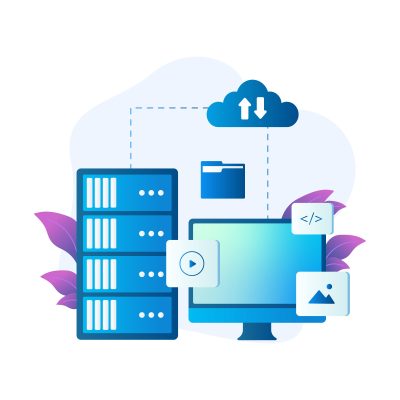
Renting a VPS Thailand at VinaHost has many benefits, including:
- 99.9% Uptime Guarantee: We guarantee that your VPS will always be available with up to 99.9% uptime. This reliability comes from hosting your servers in highly secure and redundant Tier 3 data centers. These facilities have modern cooling systems, redundant power supplies, and multiple internet connections to ensure continuous operation.
- Quick OS Installation: VPS Thailand allows you to quickly install, update, or switch operating systems through the control panel, usually taking only about 5-10 minutes. This feature helps you restore your VPS efficiently, saving you time and effort.
- Web and Mail Server: Your VPS can be easily set up as a web server or mail server, allowing users to access websites through browsers and transfer files quickly. Upgrading your hosting service in Thailand is simple and does not require a system reboot.
- Strong Security: VinaHost deploys multiple security measures, such as firewalls, DDoS protection, and regular backups to protect your data.
- Easy Upgrade: You can easily upgrade the RAM, CPU and storage capacity on your VPS without shutting down the server or interrupting the service. This is done through virtualization technology, which allows the allocation of resources from a physical server to multiple virtual machines, each of which operates independently.
- Flexible Configuration Options: VPS allows you to customize the optimal configuration according to your needs, ensuring you get the most out of your virtual server. You can specify the CPU, RAM, and storage capacity you need and only pay for what you use, saving costs.
- Advanced Virtualization Technology: Using KVM (Kernel-based Virtual Machine) full virtualization technology, each VPS has its own dedicated resources such as CPU, RAM and disk space. This helps isolate other users on the same server, improving both security and performance. In addition, VPS hosting also supports Docker to manage applications in containers.
- Unlimited Data Transfer: We provide unlimited data transfer service, allowing you to transfer data between VPS Thailand and the internet without worrying about limits. This feature is useful for businesses and individuals with high bandwidth needs or websites with high traffic.
- 24/7 Technical Support: VinaHost’s customer support is available 24/7, ensuring any issues are resolved quickly.
- Managed Services: If you don’t want to manage your server yourself, VinaHost offers a managed VPS option, which includes maintenance, security updates, and backups.
VinaHost offers a reliable and comprehensive VPS solution that suits the needs of businesses in Thailand. If you do not have VPS Thailand administration skills, please do not worry because VinaHost also provides Thailand virtual server administration services for all customers.
- Phone: 1900 6046 ext. 1
- Email: support@vinahost.vn
- Livechat: https://livechat.vinahost.vn/chat.php