What is a Print Server? It is a device or software used to manage remote printers in a computer network, which is a popular solution in today’s businesses to share printing resources such as printers and fax machines, bringing high convenience. However, because many people do not know all the features and benefits of Print Server, VinaHost will share with you some basic information about it.
1. What is a Print Server?
The concept of a print server is very popular in most businesses or organizations today. So what is a print server?
A print server can be an application software, a network device or a computer, allowing multiple users to share one or more printers on the same LAN. It provides an IP address for each printer device, from which users can access the IP address for easy connection.
A wireless print server is a system that manages print requests without the need for a dedicated computer as a server. An organization can easily place it in any convenient location and allow all employees using personal computers to share the printer at all times.
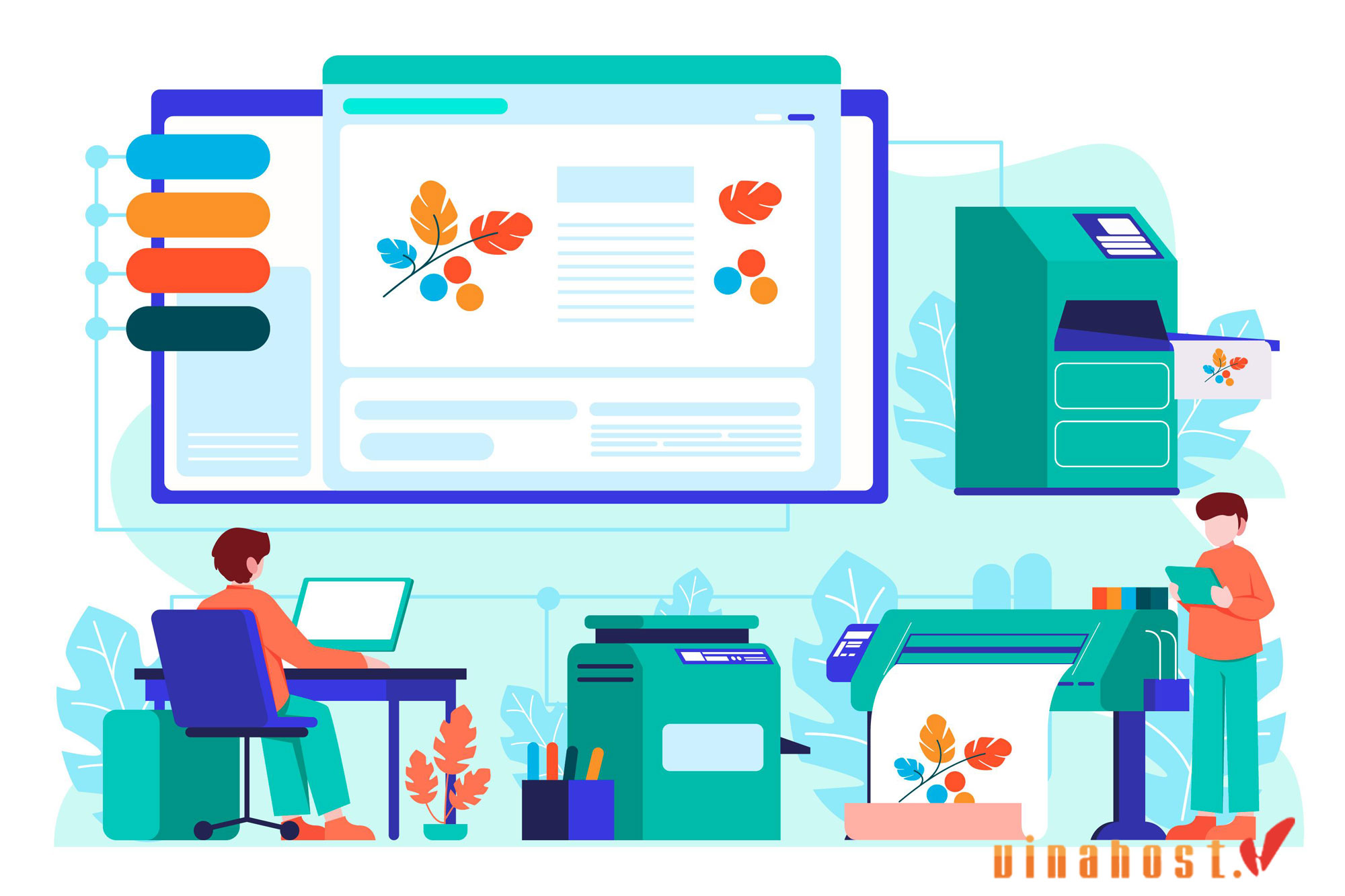
In large organizations, a dedicated computer will act as a print server, capable of managing hundreds of printers. In smaller organizations, it is often an embedded device or a compact network device, integrated into a hub, that can perform the same tasks as a dedicated print server. This frees up storage space for use by specific computers within the organization.
Also Read: What is a Server? Understanding the Backbone of Modern Technology
2. How Does a Print Server Work?
How it works typically involves the following steps:
- User sends a print request: When a document needs to be printed, the user will use the printing software on his or her computer to send a print request.
- The print request is sent to the print server: The print request will be sent to the print server via LAN or other network protocol.
- The print server processes the request: It will process the print request and determine the appropriate printer to perform the print job.
- Transfer the document to the printer: It will transfer the document to be printed to the selected printer to perform the print job.
- The printer prints the document: The printer will receive the document from the print server and begin the printing process.
- Print completion notification: After the document is printed, it can notify the user that the document is ready to be retrieved.
In addition, it can support additional features such as monitoring printer status, managing connected printers, and monitoring pending print jobs. It can also support allowing users to access printer settings remotely and manage printers remotely, which increases flexibility and efficiency in managing print resources on a LAN.
Depending on the configuration and features of the print server, it can be used to control access, manage print resources, and perform printer maintenance and repair tasks when necessary. This helps optimize printing and manage print resources within an organization or intranet.
Also Read: What is an Application Server? | How Application Server work?
3. Types of Print Server
3.1. Wireless/Wi-Fi print server
A wireless print server is a device that allows your printer to connect to the network without using cables. Typically, it connects via the printer’s USB port. This solution is ideal for situations where running cables is impractical or undesirable. Additionally, they are perfect for environments where multiple users need to print from various devices, facilitating easy, shared access to the printer.
3.2. Ethernet print server
It is a device that connects your printer to your network via an Ethernet cable. It plugs into an electrical outlet and has one or more ports to connect the printer to the network. It is great when you need a stable, fast connection between your printer and your network.
Also Read: What is a Proxy Server? | How does it works?
3.3. Software print server
It is an application installed on a computer that allows the computer to manage and control one or more printers. This is useful if you want to use an existing computer to act as a print server.
3.4. Windows print server
It is a computer running the Windows operating system that provides the necessary print drivers to users. It also provides services such as securing printer access and tracking printer usage.
Also Read: What is Windows Server? | Features of Windows Server
3.5. Linux print server
CUPS (Common UNIX Printing System) is an open source printing system that allows Linux computers to act as print servers. With CUPS, the Linux print server receives print commands from users, processes them, and sends them to the printer for printing.
3.6. Cloud print server
It connects multiple devices such as mobile phones, laptops, and desktops to printers over the internet. This allows you to print without installing printer drivers or additional hardware.
Also Read: What is a Cloud Server? | How does a Cloud Server work?
3.7. Virtual print server
It operates on an existing physical server or in a virtual machine. Because virtual servers are easy to deploy and scale, virtual print servers can quickly scale to handle large print volumes, providing efficient and flexible print management for environments ranging from small offices to large enterprises.
4. Benefits of Using a Print Server
4.1. Cost-effective
It helps manage multiple printers from a single point of view, reducing the need to purchase and maintain multiple individual printers. This cuts costs and simplifies maintenance.
4.2. Increased Efficiency
It processes multiple print jobs at once, reducing wait times and ensuring documents are printed on time. Print servers automatically send print jobs to the appropriate printers based on status and location, reducing manual intervention and improving workflow.
4.3. Centralized management
It provides a single point of management for all printers, making it easier to configure, update, and monitor printers. Administrators can monitor printer health, check statistics, and manage print jobs from a centralized interface, assisting with troubleshooting and optimizing performance.
4.4. Security
It allows users or groups to set access rights, preventing unauthorized access and protecting sensitive printers. The print server tracks and logs print jobs, helping to detect misuse and ensure compliance with data protection regulations.
4.5. Scalability
It can easily add printers or handle larger print volumes as an organization grows, without requiring major infrastructure changes. Print servers distribute print jobs among printers to efficiently handle large print volumes, reduce bottlenecks, and maintain efficiency as needs change.
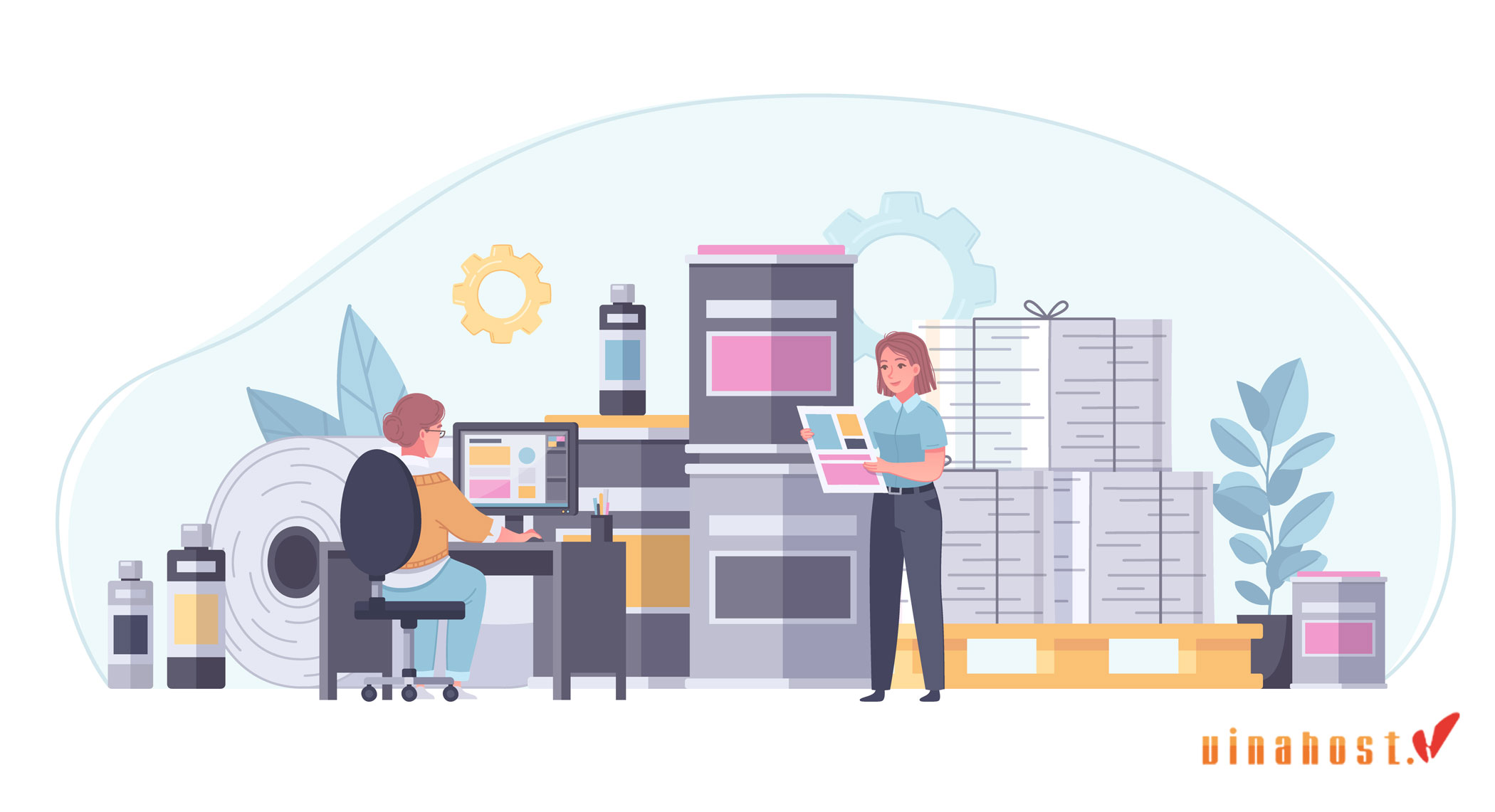
Also Read: What Is Server Management? | Everything you need to know
5. Choosing the Right Print Server
When choosing the right print server, consider the following factors to ensure that the server meets your needs:
5.1. Number of printers
Determine how many printers you need to connect. They are only suitable for one printer, while others can handle multiple printers at once. Choose a print server that has enough capacity to handle your number of printers.
5.2. Number of users
Consider how many users will be accessing the print server. If you have many users, choose a print server that can handle high print volumes and has good network bandwidth to handle multiple print requests at once.
5.3. Network environment
Consider your network speed and type, such as wired, wireless, or cloud. Make sure it is compatible with your network setup and can support fast data transfer speeds and a stable connection if you have a high print volume.
5.4. Budget
Determine your budget and compare it to the features you need. They come in a wide range of prices. Choose a print server that fits your budget while still meeting your performance and functionality requirements.
Also Read: What is Server Administration? | The Future of Server Administration
6. Common Print Server Issues
6.1. Printer offline
If it frequently goes offline, you should first check and update the printer driver as described above.
If the problem persists, you should check the USB cable or network connection. An unstable or damaged cable connection can cause these problems. Check your computer to determine if there are any problems with the system or antivirus software. Some antivirus software may block the connection to the printer.
6.2. Print jobs stuck in queue
Print jobs stuck in the queue are a common problem that can arise due to a number of factors. Outdated or corrupted printer drivers often cause print jobs to hang, as do network issues that affect the connection between the print server and the user’s printer or device. Additionally, an overloaded print server, which is processing too many print jobs at once, may have difficulty processing new requests efficiently. Incorrect configurations in the server settings or printer properties can also prevent print jobs from being processed properly.
To resolve these issues, you can restart the print spooler service on the server to clear stuck print jobs, ensure that the printer driver is up to date, check the network connection for proper functionality, and manually clear and resubmit print jobs if necessary.
6.3. Slow print speeds
Slow print speeds can also be an issue, often caused by network congestion that can prevent print jobs from being transmitted, or insufficient server resources such as CPU and memory, resulting in sluggish performance. Printer-specific issues, such as low memory or outdated firmware, can further impact print speeds. Large or complex print jobs, such as high-resolution images, can also take longer to process.
Solutions include optimizing network traffic, upgrading server hardware, performing regular printer maintenance and firmware updates, and managing large print jobs by breaking them into smaller chunks or simplifying tasks to improve processing times. Addressing these issues effectively helps maintain efficient and reliable printing operations.
7. FAQs
7.1. Can I use a print server with wireless printers?
Yes, you can absolutely use a print server with a wireless printer. Here’s how it works and what to look for:
Compatibility
- Wireless print servers: They are designed to connect to wireless printers. These servers allow wireless printers to be integrated into your existing network, allowing you to manage more devices.
- Network protocols: Make sure it support the wireless protocols your printer uses, such as Wi-Fi or Bluetooth.
Setup
- Server connection: Connect the print server to your network via Ethernet or Wi-Fi. Then, configure the server to recognize and manage your wireless printer.
- Printer settings: Configure the wireless printer so it can connect to the print server over the same network.
Benefits
- Centralized Management: It helps you manage multiple wireless printers more efficiently, especially in environments with many printers and users.
- Advanced Management: Provides centralized control of print jobs, access, and monitoring, even when printers are wireless.
Considerations
- Performance: Make sure it has enough capacity if you have multiple wireless printers or need to print in high volumes.
- Network Compatibility: Confirm that the print server and printer support the same network standards and security protocols to avoid connection issues.
7.2. Is it possible to share a printer between different operating systems?
Yes, you can share printers between different operating systems. Here are the steps to follow:
- Using a Print Server: It connects a printer to a network, allowing devices running different operating systems to share a common printer. Connect and configure the server to share the printer over the network. Install the appropriate printer driver on each device that wants to use the printer.
- Sharing a printer over a network: If the printer is connected to a Windows computer, you can share it over the network. Other devices can add the printer through Windows’ network discovery feature and install the driver automatically if they are compatible. If the printer is connected to a Mac, you can share the printer through macOS’s sharing options. Other devices will need to install the appropriate drivers if they are not a Mac.
- Cross-platform compatibility: Make sure that the printer drivers support all the operating systems you are using (like Windows, macOS, Linux). Most modern printers have drivers for multiple operating systems, but you may need to download and install them. Use common printing protocols like IPP (Internet Printing Protocol) or standards like PostScript to ensure compatibility across operating systems.
- Cloud printing services: Cloud printing services (like Google Cloud Print, now discontinued) allow access to the printer from any device with an internet connection, regardless of operating system. Register the printer with the cloud printing service and follow the instructions to enable access from multiple devices.
- Manual Configuration: For advanced users, you can configure the printer via IP address to share the printer between operating systems. This includes setting up the printer as a network device and installing the driver manually.

Also Read: What is a Server Room? | Components of a Server Room
7.3. Can I use a print server to print from mobile devices?
Yes, you can use a print server to print from a mobile device. Here’s how:
Mobile-enabled print server
- Choose a print server that supports printing from mobile devices. They have built-in features that allow printers to connect directly to mobile devices.
- Make sure it supports the mobile printing protocols or apps, and configure the server according to the manufacturer’s instructions so that mobile devices can connect.
Network configuration
- Make sure both the print server and mobile devices are connected to the same network. This helps the print server manage print jobs from mobile devices.
- Configure to share the printer over the network. Make sure mobile devices can find and connect to the printer.
Mobile printing apps
- Many printer manufacturers offer mobile apps (such as HP Smart, Epson iPrint, Canon Print) to connect to the printer via a print server. Install the corresponding app on your mobile device and follow the instructions to connect.
- You can also use third-party mobile printing apps, such as Google Cloud Print (before support ends) or other apps that support network printing.
Print server software
Some software includes support for printing from mobile devices. Check the software documentation to learn about options and how to configure mobile printing support.
Print via IP address
If it supports printing via IP address, you can configure your mobile device to print directly to the printer’s IP address. Enter the printer’s IP address into your mobile device’s print settings or use a support app.
You can print from your mobile device to a print server by ensuring that the server and mobile device are compatible, using the appropriate app, and configuring the correct network settings.
7.4. What is the difference between a print server and a print spooler?
Here is a comparison table between print servers and print spoolers to clarify the difference:
| Print Server | Print Spooler | |
| Key Functions | Manage and coordinate print jobs and printers across a network | Queue and manage print jobs before sending them to printers |
| Purpose | Intermediate between devices and printers, allowing for printer sharing and management | Store and organize print jobs to ensure they are printed in the correct order |
| Scope | Manage printers across a network | Manage print job queues in a local or network environment |
| Capabilities | Centralized management, load balancing, access control, network configuration | Prioritization, job cancellation, job status tracking |
| Deployment | Can be a hardware or software device | Often integrated into the operating system or software |
| User interaction | Allows multiple users or devices to access and manage printers | Manages queues and coordinates communication between printers and user devices |
| Examples | Hardware print servers, network print servers, cloud print servers | Print spooler service in Windows, CUPS spooler on UNIX/Linux |
Also Read: What Is a Streaming Server?| Everything you need to know
8. Conclusion
After learning about the applications and advantages and disadvantages, we can see that this is one of the most compact and efficient server devices today. The above information provides an overview and answers the question of What is a Print Server and how to use it safely.
This is an indispensable tool in managing and sharing printing resources in a network environment. It has become a useful tool for businesses, organizations and individuals who need to manage printing resources. Hopefully, the information provided will help you better understand the Print Server device before deciding to buy and use it, and you will be able to apply effectively in your daily work. Find out more articles at our Blog and don’t hesitate to contact us for support, you can refer to the Server Thailand service:
- Email: support@vinahost.vn
- Hotline: 1900 6046
- Livechat: https://livechat.vinahost.vn/chat.php
Top 11 Tips to Optimize Server Performance for Blazing Speeds
What is VPS? | Unveiling the Power Behind Virtual Private Servers
What is a Thailand Server? Top 5 choosing the right Thailand Server Provider




















