Have you ever encountered a frustrating error message that prevents you from reaching a website? If you see “dns_probe_finished_nxdomain” at your browser, don’t worry. This cryptic message can be a source of confusion, leaving you wondering what went wrong and how to get back to browsing. This guide will explain what it means and why it happens. VinaHost will then delve into a variety of troubleshooting steps you can take to fix the error and get yourself back online. Read it now!
1. What is the dns_probe_finished_nxdomain Error?
The “DNS_PROBE_FINISHED_NXDOMAIN” error is a common DNS-related error encountered by users while browsing the internet. It typically occurs in Google Chrome but may appear in other web browsers as well. This error indicates that the DNS lookup for a domain name failed because the domain does not exist (NXDOMAIN).
Causes of the DNS_PROBE_FINISHED_NXDOMAIN Error:
- Invalid domain name: The error occurs when the browser attempts to resolve a domain name that does not exist or is misspelled.
- DNS configuration issues: Problems with the DNS configuration on the user’s device or network can lead to DNS lookup failures and result in the NXDOMAIN error.
- DNS server unavailability: If the DNS server configured on the user’s device or network is unreachable or experiencing issues, DNS lookup requests may fail, resulting in the error.
- DNS cache corruption: Cached DNS records on the user’s device or browser may become corrupted over time, leading to DNS lookup failures and the NXDOMAIN error.
- Network connectivity issues: Poor network connectivity or intermittent internet connectivity issues can disrupt DNS resolution and trigger the error.
- Firewall or antivirus blocking: Sometimes, firewall or antivirus software installed on the user’s device may block DNS requests or interfere with DNS resolution, causing the error to occur.
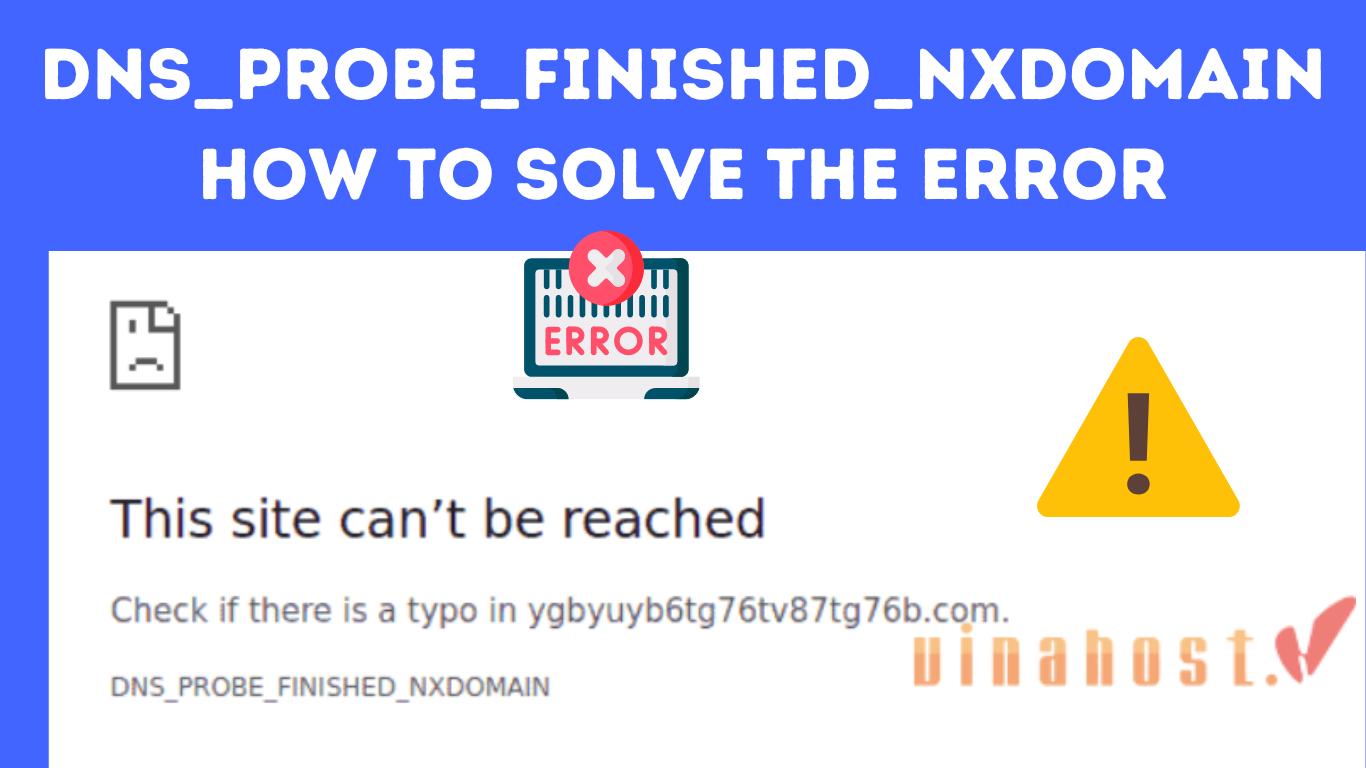
By following these troubleshooting steps below, users can often resolve the DNS_PROBE_FINISHED_NXDOMAIN error and regain access to the internet without encountering DNS lookup failures.
- Check the domain name: Ensure that the domain name entered in the browser’s address bar is correct and does not contain any typos or misspellings.
- Clear DNS cache: Clear the DNS cache on the user’s device or browser to remove any corrupted DNS records. This can be done by flushing the DNS cache using command-line utilities or browser settings.
- Check network connectivity: Verify that the user’s device has a stable internet connection and can access other websites without issues.
- Change DNS servers: Try using a different DNS server, such as Google DNS (8.8.8.8, 8.8.4.4) or Cloudflare DNS (1.1.1.1, 1.0.0.1), to see if the issue is related to the DNS server being used.
- Disable Firewall or antivirus: Temporarily disable firewall or antivirus software on the user’s device to see if they are causing the DNS lookup failures.
- Restart DNS services: Restart the DNS services on the user’s device or network router to refresh DNS configurations and resolve any potential issues.
- Contact network administrator: If the issue persists, contact the network administrator or internet service provider (ISP) for assistance in troubleshooting DNS-related issues on the network.
Also read: What is DNS Record: The Key to Unlocking the Internet
2. What does the dns_probe_finished_nxdomain mean?
The “dns_probe_finished_nxdomain” error message indicates that your web browser is having trouble finding the website you’re trying to visit. This happens because the Domain Name System (DNS) couldn’t translate the website address into a numerical IP address that computers understand.
- DNS: This stands for Domain Name System. It’s like a giant phonebook for the internet, translating user-friendly website addresses into numerical IP addresses.
- Probe Finished: This means the DNS completed its search for the website’s IP address.
- NXDOMAIN: This is the key part of the message. It’s an abbreviation for “Non-Existent Domain” and indicates that the DNS couldn’t find any record of the website you’re trying to reach.
In simpler terms, the website you entered either doesn’t exist, or there’s an issue preventing the DNS from finding its address.
While the error message itself might look the same across different browsers, how it’s displayed visually can vary slightly. Here’s a breakdown for each browser:
2.1. Google Chrome
You’ll see a message stating “This site can’t be reached” with “dns_probe_finished_nxdomain” displayed below it.
2.2. Mozilla Firefox
You might see a message like “Hmm. We’re having trouble finding that site.”
2.3. Microsoft Edge
The message might be “Hmm… can’t reach this page”.
2.4. Safari
Safari might display “Safari Can’t Find the Server”.
Also read: What is a Nameserver? | A Comprehensive Guide for Beginners
3. Causes of the “dns_probe_finished_nxdomain” Error

There are some reasons why you may encounter the “dns_probe_finished_nxdomain” error. Here are some of the most common culprits:
3.1. Mistyped URLs
- Description: One of the most common causes of this error is entering an incorrect or misspelled URL in the browser’s address bar.
- Solution: Double-check the URL for any typos or errors before attempting to load the page.
3.2. on-Existent Domains
- Description: The error occurs when the domain being accessed does not exist in the DNS system, resulting in the DNS server returning an NXDOMAIN response.
- Solution: Verify that the domain you are trying to access is correctly spelled and registered. If it’s a legitimate domain that should exist, there might be other issues causing the DNS lookup failure.
3.3. DNS Server Issues
- Description: Problems with the DNS servers, such as unavailability or misconfiguration, can lead to DNS lookup failures.
- Solution: Check the DNS server settings on your device or network, and try using a different DNS server, such as Google DNS or Cloudflare DNS, if necessary.
3.4. Local Network Configuration
- Description: Issues with the local network configuration, such as incorrect DNS settings or network connectivity problems, can prevent successful DNS resolution.
- Solution: Verify that your device is connected to the network properly and ensure that the DNS settings are configured correctly.
3.5. Antivirus or Firewall Interference
- Description: Antivirus or firewall software on your device may block DNS requests or interfere with DNS resolution, leading to the error.
- Solution: Temporarily disable or configure your antivirus or firewall settings to allow DNS requests and see if the issue persists.
3.6. Browser Cache and Cookies
- Description: Cached DNS records, as well as browser cache and cookies, can sometimes cause DNS lookup failures.
- Solution: Clear your browser’s cache and cookies, and flush the DNS cache on your device to remove any corrupted data that may be causing the issue.
Also read: [2024] What is DDNS? | How Does Dynamic DNS Work?
4. How to Fix dns_probe_finished_nxdomain error
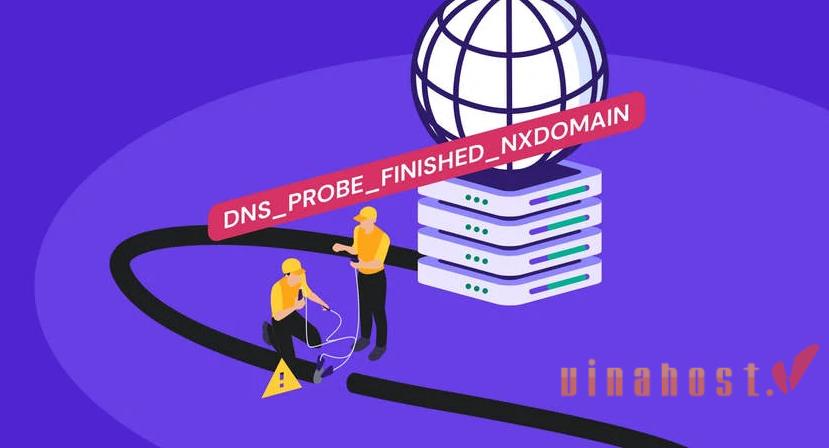
Here are some steps you can try to troubleshoot and fix the “dns_probe_finished_nxdomain” error:
4.1. Flushing Your DNS Cache
Your computer stores recently accessed website addresses in a cache. Sometimes, this cache can become corrupted and lead to errors. Flushing the DNS cache clears this temporary data and might resolve the issue. There are different methods for flushing the DNS cache depending on your operating system. You can find instructions online specific to your device.
4.2. Renewing Your IP Address
Your device obtains an IP address from your router or ISP. Renewing your IP address can sometimes clear up temporary glitches with the assigned address and potentially fix the error. Similar to flushing the DNS cache, the method for renewing your IP address will vary depending on your operating system. Instructions can be found online.
4.3. Trying a Different DNS Server
If the issue lies with your current DNS server, you can try switching to a public DNS server like Google Public DNS or OpenDNS. These are often more reliable and can sometimes resolve the error. There are guides available online on how to change your DNS server settings for your device.
4.4. Checking Your DNS Settings
Incorrect DNS server settings in your network configuration can cause this error. Double-check that the DNS server addresses you’re using are correct. You can usually find these settings in your router’s settings or your network adapter settings on your computer.
4.5. Contacting Your Internet Service Provider (ISP)
If none of the above steps work, there might be an issue with your internet service itself. Contact your ISP to see if they are aware of any DNS server problems in your area or if there’s something wrong with your connection.
4.6. Resetting Your Browser Settings
Corrupted browser settings can sometimes lead to unexpected behavior. Resetting your browser settings to default can potentially fix the error, although this will also erase any saved preferences or customizations you’ve made.
4.7. Disabling Antivirus or Firewall (Temporarily)
As mentioned earlier, overzealous security software can sometimes interfere with your internet connection. Try temporarily disabling your antivirus or firewall program to see if it resolves the error. Remember to re-enable them after troubleshooting, as they are important for security.
4.8. Restarting Your Devices
A simple restart of your computer, router, and modem can often clear up temporary glitches that might be causing the error.
4.9. Modifying Your Hosts File
The hosts file on your computer can be used to map specific domain names to IP addresses. In rare cases, incorrect entries in the hosts file can lead to the “dns_probe_finished_nxdomain” error. Editing the hosts file can be risky if done incorrectly, so it’s recommended only for advanced users who are comfortable with the process. There are guides available online that detail how to edit your hosts file safely.
Also read: What is DNSSEC? | How it works | Why DNSSEC Important
5. FAQs
5.1. Is the “dns_probe_finished_nxdomain” error permanent?
No, the “dns_probe_finished_nxdomain” error is usually not permanent. It typically indicates a temporary issue with how your device is communicating with the Domain Name System (DNS).
There are several reasons why this error might occur, and most of them have solutions. By following troubleshooting steps like flushing your DNS cache, renewing your IP address, or trying a different DNS server, you can often resolve the error and regain access to the website you’re trying to visit.
If you’ve tried troubleshooting steps and the error persists, it’s a good idea to check if the website is down for other users as well. You can search online to see if there are any reports about the website being inaccessible. If the website seems to be down completely, there’s not much you can do on your end except wait for it to come back online.
However, if troubleshooting fixes the error, then it indicates the issue was temporary and shouldn’t occur again unless there are further problems with your device, network, or the DNS server.
5.2. What if none of the troubleshooting steps work?
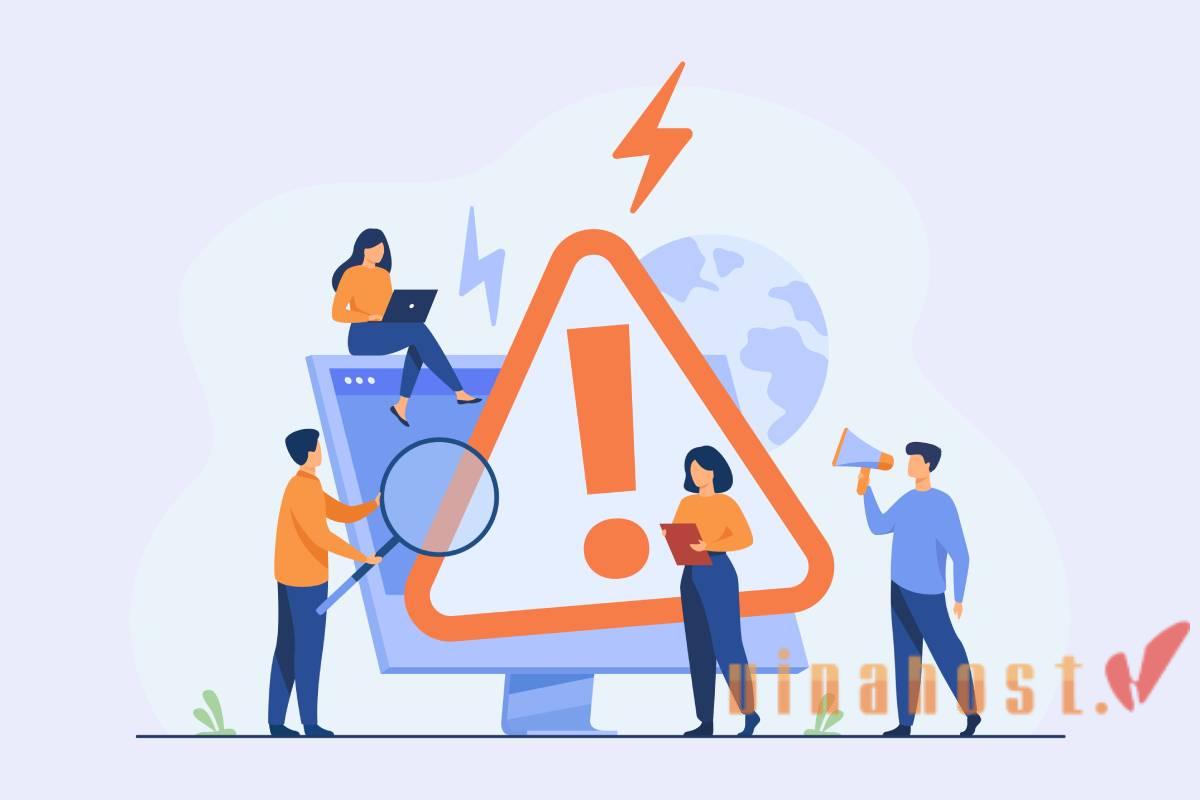
If none of the basic troubleshooting steps fix the dns_probe_finished_nxdomain error, here are some further options to consider:
- Contact website owner: If the website is critical and you need to access it urgently, try contacting the website owner or administrator. They might be able to provide information on any outages or if the domain name itself has been deactivated.
- Check for downtime reports: Look online for websites that track website outages or downtime. Services like DownDetector (https://downdetector.com/) allow users to report website issues, and you can see if others are experiencing similar problems with the same domain.
- More advanced DNS troubleshooting: For technically savvy users, there are advanced DNS troubleshooting steps you can attempt. This might involve checking your router’s DNS settings or using command-line tools to diagnose deeper DNS resolution issues. However, these steps can get complex, so proceed with caution if you’re not comfortable with technical configurations.
- Seek help from your ISP: If you’ve exhausted other options and suspect a persistent problem with your ISP’s DNS server, contacting your internet service provider’s customer support might be necessary. They can help diagnose if the issue lies on their end and potentially guide you through fixing it.
- Consider alternative access methods: If the website itself is crucial but inaccessible through the main domain, there might be alternative ways to access the information. Some websites have social media pages or backup domains you can try.
Also Read: What is an MX Record? | Benefits of Using MX Records
5.3. What if I’m not comfortable making changes to my DNS settings?
That’s completely understandable! Changing DNS settings can feel daunting if you’re not familiar with the process. Here are some options you can consider if you’d prefer not to make those changes yourself:
Try basic troubleshooting: There are a few simpler steps you can try first that might resolve the “dns_probe_finished_nxdomain” error without messing with DNS settings. These include:
- Restarting your devices: A simple restart of your computer, router, and modem can often clear up temporary glitches.
- Flushing your DNS cache: This removes outdated website information stored by your device and can sometimes fix the issue. Instructions for flushing the DNS cache can be found online for your specific operating system.
- Renewing your IP address: This can sometimes clear up temporary issues with your assigned IP address. Similar to flushing the DNS cache, renewal instructions can be found online depending on your OS.
Consult your Internet service provider (ISP): If the basic troubleshooting steps don’t work, your ISP might be able to help. They can check for any DNS server issues on their end or offer guidance on troubleshooting further.
Use a public DNS server (For advanced users): Public DNS servers like Google Public DNS or OpenDNS are often reliable alternatives to your ISP’s DNS servers. However, changing these settings might involve modifying your network configuration. If you’re comfortable following online guides specific to your device, you can try this approach.
5.4. Can using a VPN cause the DNS_PROBE_FINISHED_NXDOMAIN error?
Yes, using a VPN (Virtual Private Network) can potentially cause the “dns_probe_finished_nxdomain” error in a few ways:
- VPN DNS server issues: VPNs can route your internet traffic through their own DNS servers. If there’s a problem with the VPN’s DNS servers, it can lead to the error message as your device won’t be able to properly resolve website addresses.
- Conflicting DNS settings: Sometimes, the DNS settings configured on your device might conflict with the settings used by the VPN. This can create confusion and prevent the DNS from working correctly.
- Website blocking: Some VPNs might block access to certain websites. If you’re trying to visit a website that’s blocked by your VPN, you might encounter the “dns_probe_finished_nxdomain” error because the DNS lookup is being blocked.
Here’s what you can do to troubleshoot if you suspect your VPN is causing the error:
- Try disabling the VPN: Temporarily turn off your VPN and see if the website you’re trying to access becomes reachable. If it does, then the VPN might be the culprit.
- Change VPN servers: Some VPN providers offer multiple server locations. Try connecting to a different server location within the VPN and see if the error persists. This can help identify if the issue is specific to a particular VPN server.
- Check VPN DNS settings: Some VPNs allow you to configure their DNS settings. You can try using your device’s default DNS settings or a public DNS server like Google Public DNS within the VPN settings.
- Contact your VPN provider: If none of the above solutions work, your VPN provider’s support team might be able to offer further assistance. They can help diagnose the problem and suggest solutions specific to their service.
We can see that while VPNs are a valuable tool for security and privacy, they can sometimes introduce conflicts that lead to errors like “dns_probe_finished_nxdomain.” By following these troubleshooting steps, you can identify if your VPN is the cause and potentially fix the issue.
5.5. How can I prevent future DNS_PROBE_FINISHED_NXDOMAIN errors?
While you can’t completely eliminate the possibility of encountering a DNS_PROBE_FINISHED_NXDOMAIN error in the future, there are steps you can take to reduce the chances:
General practices:
- Keep your system updated: Running the latest updates for your operating system, web browser, and other software can help prevent bugs and glitches that might contribute to DNS errors.
- Clear your browser cache occasionally: Cached data in your browser can sometimes become outdated and cause conflicts. Regularly clearing your cache and cookies can help maintain smooth browsing.
- Consider using a public DNS server: Public DNS servers like Google Public DNS or OpenDNS can sometimes be faster and more reliable than your ISP’s default DNS server.
Proactive measures:
- Bookmark reliable sources: If there are websites you visit frequently, bookmarking them can help avoid typos in the URL, a common cause of NXDOMAIN errors.
- Verify domain names before entering: Double-check the domain name you’re entering, especially if you’re following a link from an email or another website. Typos or misleading links can lead to NXDOMAIN errors.
- Use website monitoring tools (optional): For critical websites, you can explore website monitoring tools that can notify you of outages or downtime. This can help you be prepared for potential DNS issues.
Configure DNS flush shortcut (if comfortable): For technically savvy users, creating a shortcut or script to easily flush your DNS cache can be helpful. This can be a quick way to potentially resolve temporary DNS glitches.
NXDOMAIN errors can have different causes: While some preventive measures can help, it’s important to remember that NXDOMAIN errors can also arise from issues on the website’s end or temporary DNS server problems beyond your control.
Also read: What is a CNAME Record? | When to Use CNAME Records?
6. Conclusion
By now, you should be well-equipped to tackle the “dns_probe_finished_nxdomain” error. Remember, this error typically indicates a temporary glitch in communication between your device and the Domain Name System (DNS). The troubleshooting steps outlined in this guide provide a roadmap to resolve the issue, from simple restarts to more technical adjustments.
If you’re still facing difficulties after trying these steps, don’t hesitate to reach out to your internet service provider (ISP) for further assistance!
Find out more articles at our Blog and don’t hesitate to contact us for support:
- Email: support@vinahost.vn
- Hotline: 1900 6046
- Livechat: https://livechat.vinahost.vn/chat.php
>>> Read more:
What is VN domain? | Overview of domain names .VN
What is .net.vn domain? | Overview of domain names .net.vn




















