What is an SSD? SSD (Solid-State Drive) has revolutionized the way we store as well as access data. As a modern alternative to traditional Hard Disk Drives (HDDs), SSDs offer significant performance advantages and increased reliability. In this article, VinaHost will delve into the key differences between SSDs and HDDs, exploring their technology, benefits, and drawbacks. By understanding the unique characteristics of each storage device, you can make an informed decision about which one is best suited for your needs.
1. What is an SSD?
What is SSD? An SSD (as known as Solid-State Drive), is a type of storage device that uses flash memory to store data. Unlike traditional HDD (Hard Disk Drives), which rely on spinning disks and read/write heads, SSD has no moving parts.
These are the key features of SSD:
- Faster performance: SSDs are significantly faster than HDDs, especially when it comes to random read and write operations. This translates to quicker boot times, faster app launches as well as improved system responsiveness.
- Greater reliability: SSDs have no moving parts, making them less susceptible to physical damage and failure. They are also less prone to data corruption and loss compared to HDDs.
- Lower power consumption: SSDs consume less power than HDDs, which can lead to longer battery life in laptops and other portable devices.
- Quieter operation: SSDs are completely silent, unlike HDDs, and can produce noise from their spinning disks.
- Smaller form factor: SSDs are typically smaller and lighter than HDDs, making them ideal for laptops, tablets, and other small form factor devices.
- Higher shock and vibration resistance: Due to their lack of moving parts, SSDs are more resistant to shock and vibration, making them suitable for use in harsh environments.
- Data retention: SSDs can retain data for longer periods than HDDs, even when not powered on.
- Compatibility: Most modern computers and devices are compatible with SSDs.
Also read: What is SSD VPS Hosting? | Everything You Need to Know
2. A brief history of SSDs

The history of Solid-State Drives (SSDs) is a fascinating journey of technological evolution, marked by significant advancements in data storage technology. VinaHost will show you a brief overview of how SSDs have developed over time:
Early concepts and prototypes (1950s-1970s)
- Early memory storage: The concept of solid-state storage dates back to the 1950s with the development of semiconductor memory, like magnetic core memory and the first types of RAM (Random Access Memory). These early technologies laid the foundation for non-mechanical storage.
- First Solid-State Drives: The first SSD-like devices were developed in the 1970s and were used primarily in military and aerospace applications. These early storage SSDs were based on volatile memory, meaning they lost data when powered off.
Commercial development (1980s-1990s)
- First commercial SSDs: In the 1980s, companies like StorageTek began developing storage SSDs using DRAM (Dynamic RAM) and batteries to maintain data in the event of a power loss. These devices were incredibly expensive and used mainly in niche markets where speed was critical.
- Flash memory introduction: The invention of NAND flash memory by Toshiba in 1987 was a pivotal moment. NAND flash was non-volatile, meaning it retained data without power, making it suitable for broader applications. However, early NAND-based SSDs were still costly and had limited capacity.
Growth and wider adoption (2000s)
- Improvement in flash technology: Throughout the 2000s, advancements in NAND flash memory significantly improved SSDs. Costs began to decrease, capacities increased, and the reliability of SSDs improved.
- First consumer SSDs: The early 2000s saw the introduction of SSDs into the consumer market. In 2007, companies like SanDisk and Samsung released the first SSDs aimed at consumers, though they were still expensive and had lower storage capacities compared to HDDs.
- Use in laptops and high-performance PCs: Storage SSDs began to be used in laptops and high-performance desktop computers, valued for their speed, durability, and energy efficiency.
Mainstream adoption (2010s-Present)
- Price drops and performance gains: The 2010s marked a significant drop in SSD prices, making them more accessible to the general consumer market. Advances in technology, such as the transition from Single-Level Cell (SLC) to Multi-Level Cell (MLC) and later Triple-Level Cell (TLC) flash, increased storage capacities and lowered costs.
- M.2 and NVMe SSDs: The introduction of the M.2 form factor and NVMe (Non-Volatile Memory Express) protocol revolutionized SSD performance, offering much faster data transfer rates compared to traditional SATA-based SSDs.
- Widespread use: By the mid-2010s, storage SSDs became standard in laptops, especially in ultrabooks, and began to replace HDDs in many desktop PCs. They were also adopted in data centers and enterprise environments for high-performance applications.
Future trends
- Continued innovation: The future of SSDs looks promising, with ongoing research into increasing storage densities, improving speed, and further reducing costs. Technologies like 3D NAND, which stacks memory cells vertically, are pushing capacities higher while maintaining performance.
- Integration in consumer electronics: storageSSDs are now common in a wide range of consumer electronics beyond computers, including gaming consoles, external storage devices, and even in automotive and IoT (Internet of Things) devices.
3. How Do SSDs Work?
Solid-State Drives (SSDs) work by using flash memory to store data, which allows them to operate much faster and more efficiently than traditional Hard Disk Drives (HDDs). Let’s take a look at how storage SSDs function:
Flash memory basics:
SSDs primarily use NAND flash memory, a type of non-volatile memory that retains data even when the power is turned off. NAND flash is made up of cells that store bits of data, and these cells are grouped into pages and blocks.
Each cell in NAND flash memory can hold one or more bits of data. There are different types of NAND flash based on how many bits each cell can store:
- SLC (Single-Level Cell): Stores 1 bit per cell (most reliable, but expensive).
- MLC (Multi-Level Cell): Stores 2 bits per cell (good balance of cost and performance).
- TLC (Triple-Level Cell): Stores 3 bits per cell (cheaper, with higher capacity, but slightly slower).
- QLC (Quad-Level Cell): Stores 4 bits per cell (most cost-effective, with the highest capacity but lower performance and durability).
Data storage and access:
When data is written to an SSD, it is stored in the cells of the NAND flash memory. The controller in the SSD determines where to store the data within the memory blocks. Writing to flash memory involves sending an electrical charge to the cells, which changes their state to represent data.
To read data, the storage SSD’s controller accesses the memory cells directly, without any moving parts. This allows for nearly instant data retrieval, resulting in much faster read speeds compared to HDDs.
Controller and firmware:
The controller is a critical component of an SSD, acting as the brain of the device. It manages the flow of data to and from the NAND flash memory, handles error correction, wear leveling, garbage collection, and communicates with the computer’s CPU through interfaces like SATA or NVMe.
Flash memory cells have a limited number of write cycles before they wear out. To maximize the lifespan of the SSD, the controller distributes data writes evenly across all cells, a process known as wear leveling.
SSDs employ error-correcting code (ECC) to detect and correct errors that might occur during data storage and retrieval, ensuring data integrity.
Interfaces and protocols:
SSDs connect to a computer through various interfaces. The most common are SATA (Serial ATA), which is also used by HDDs, and NVMe (Non-Volatile Memory Express), which offers significantly higher speeds and lower latency by connecting directly to the PCIe bus.
The protocol determines how data is transmitted between the SSD and the computer. NVMe is the protocol designed specifically for SSDs, offering better performance compared to older protocols like AHCI used in SATA-based drives.
Advanced features:
The TRIM command allows the operating system to inform the SSD which blocks of data are no longer in use and can be erased, optimizing performance and prolonging the drive’s lifespan.
Many storage SSDs reserve extra space, known as over-provisioning, to improve performance and longevity. This space is used for wear leveling, garbage collection, and maintaining optimal operation even as the drive fills up.
Data retention and power loss protection:
SSDs are designed to retain data for a specified period even when not powered, although long-term data retention can degrade over time, particularly in high-capacity, lower-cost drives like TLC or QLC.
Some storage SSDs include capacitors or other mechanisms to protect against data loss in case of unexpected power failure, allowing the drive to complete any ongoing write operations before shutting down.
Performance characteristics:
SSDs offer extremely fast data access speeds compared to HDDs, with much lower latency, making them ideal for tasks requiring quick data retrieval, such as booting an operating system, loading applications, and transferring large files.
SSDs excel in random access performance, meaning they can quickly read or write small blocks of data scattered across the drive, which is common in everyday computing tasks.
Also read: What is NVMe VPS? | The Difference between NVMe VPS vs SSD VPS
4. Types of SSDs

4.1. SATA SSDs
SATA (Serial ATA) SSDs are the most common and widely used type of SSD. They use the SATA interface, which is the same interface used by traditional Hard Disk Drives (HDDs). SATA SSDs are typically 2.5 inches in size, making them a direct replacement for HDDs in laptops and desktops.
While significantly faster than HDDs, SATA SSDs are limited by the SATA III interface’s maximum bandwidth of 6 Gbps (about 550 MB/s read/write speeds). This makes them slower than other types of storage SSDs but still a considerable upgrade over HDDs.
SATA SSDs are ideal for users looking to upgrade from HDDs without needing top-tier speed. They are great for general computing tasks, including running operating systems, applications, and gaming.
4.2. NVMe SSDs
NVMe (Non-Volatile Memory Express) SSDs use the NVMe protocol, specifically designed for flash memory, and typically connect via the PCIe (Peripheral Component Interconnect Express) interface. NVMe SSD provides significantly faster data transfer rates compared to SATA SSD.
NVMe SSDs can achieve speeds up to several gigabytes per second, far surpassing SATA SSDs. The NVMe protocol reduces latency and increases input/output operations per second (IOPS), making these storage SSDs extremely efficient for high-performance computing tasks.
NVMe SSDs are ideal for users who require the highest speeds possible, such as gamers, video editors, and professionals working with large datasets. They are also well-suited for use in servers and data centers where speed and efficiency are critical.
4.3. PCle SSDs
PCIe SSDs use the PCIe interface, which is a high-speed connection typically used for graphic cards and other high-performance peripherals. PCIe SSDs can use the NVMe protocol but can also operate with other protocols depending on the design.
PCIe SSDs leverage the high bandwidth of the PCIe interface, which allows for faster data transfer rates compared to SATA-based SSDs. With multiple lanes available (x2, x4, x8, x16), PCIe SSDs can provide unparalleled speed and performance.
PCIe SSDs are designed for environments requiring the fastest data transfer rates, including high-end gaming, professional content creation, and enterprise applications where maximum throughput and minimal latency are essential.
4.4. M.2 SSDs
M.2 SSDs are a form factor rather than an interface type and can use either SATA or NVMe protocols, depending on the model. M.2 SSDs are small, slim, and connect directly to the motherboard, which saves space and improves airflow within the system.
The performance of M.2 SSDs varies depending on whether they use the SATA or NVMe interface. NVMe M.2 SSDs offer much faster speeds compared to SATA M.2 SSDs, which are limited by the SATA interface’s bandwidth.
M.2 SSDs are perfect for compact devices like ultrabooks and laptops, as well as desktops where space is at a premium. NVMe M.2 SSDs are particularly favored for high-performance tasks, while SATA M.2 SSDs offer a balance between cost and performance.
Also read: What is NVMe? | The difference between NVMe & SSD
5. Advantages of solid-state drives
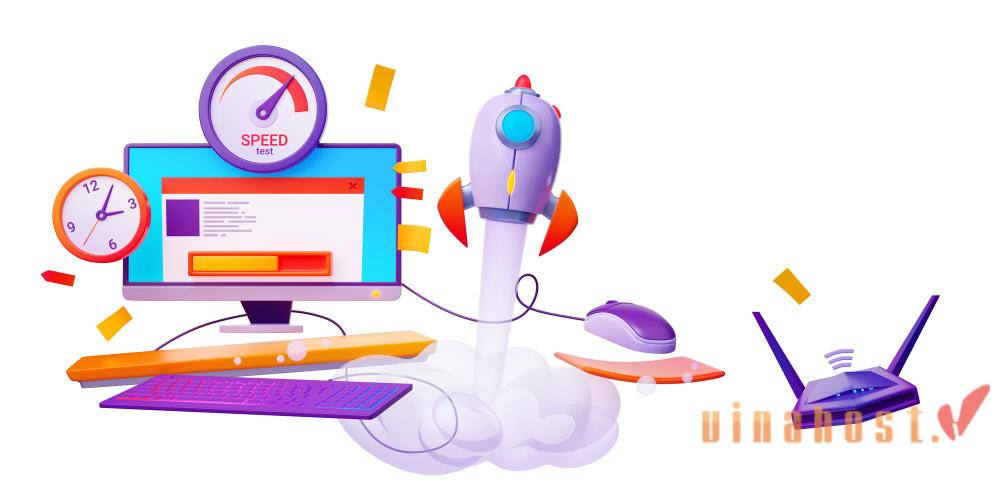
5.1. Faster performance
SSDs are renowned for their significantly faster read and write speeds compared to HDDs. This results in quicker boot times, faster application launches, and reduced file transfer times. Storage SSDs can access data almost instantly due to their lack of moving parts, which makes them much faster in both sequential and random data access tasks.
The high speed of storage SSDs enhances overall system performance, allowing for more responsive computing experiences, especially in tasks that require heavy data access like gaming, video editing, and multitasking.
5.2. Greater reliability
SSDs are more reliable than HDDs because they have no moving mechanical parts, such as spinning disks or read/write heads. This lack of mechanical components reduces the risk of physical damage from drops, shocks, or vibrations.
SSDs also have a lower failure rate over time and are less prone to data corruption due to their robust design. Modern storage SSDs employ advanced wear leveling and error correction technologies to extend their lifespan and maintain data integrity.
5.3. Lower power consumption
SSDs consume significantly less power than HDDs, which is particularly beneficial for laptops and portable devices. The absence of moving parts means that storage SSDs require less energy to operate, leading to longer battery life in mobile devices.
Lower power consumption also means SSDs generate less heat, which contributes to a cooler running system and can improve the overall longevity of your device’s components.
5.4. Quieter operation
Since storage SSDs do not have spinning disks or moving heads, they operate silently. This absence of noise is a stark contrast to the often noticeable hum and clicks associated with HDDs. The quiet operation of storage SSDs is especially appreciated in environments where noise reduction is important, such as in office settings or home media centers.
The lack of noise not only improves the user experience but also contributes to a more comfortable and distraction-free working environment.
6. Disadvantages of solid-state drives
6.1. Cost
One of the most significant disadvantages of storage SSDs is their cost. Compared to traditional Hard Disk Drives (HDDs), SSDs are more expensive per gigabyte of storage. Although prices have decreased over time, SSDs still generally cost more than HDDs, especially for larger storage capacities.
This higher cost can be a barrier for users who require a lot of storage space but are on a tight budget. As a result, HDDs are often used for bulk storage, while storage SSDs are chosen for speed-sensitive applications.
6.2. Limited lifespan (write cycles)
SSDs have a finite number of write cycles due to the nature of NAND flash memory, which degrades slightly with each write operation. The lifespan of an SSD is measured in terms of Total Bytes Written (TBW), which indicates how much data can be written to the drive before it starts to wear out.
Although modern SSDs use wear leveling technology to distribute writes evenly across the memory cells, eventually, the cells will wear out. This limitation is more pronounced in lower-cost SSDs that use TLC or QLC NAND, which have fewer write cycles compared to SLC or MLC NAND.
While SSDs are highly reliable during their operational lifespan, heavy users who frequently write large amounts of data (such as in video editing or database management) may reach the write cycle limit sooner, potentially requiring earlier replacement compared to an HDD.
Also read: What is a Server CPU? | How Does a Server CPU Work
7. What is SSD Used For?

What is SSD for? SSDs (Solid-State Drives) are used for a wide range of applications, both in personal and professional settings. Here are some common uses for storage SSDs:
Personal computers:
- Boot drives: SSDs are often used as boot drives to significantly speed up the startup process and overall system responsiveness.
- Data storage: SSDs can also be used for storing data, such as documents, photos, and videos.
Laptops:
- Improved performance: SSDs can dramatically improve the performance of laptops, making them faster and more responsive.
- Longer battery life: SSDs consume less power than HDDs, which can extend battery life in laptops.
Gaming:
- Faster load times: SSDs can significantly reduce loading times in games, allowing for a more immersive gaming experience.
Servers:
- Increased performance: Storage SSDs can boost the performance of servers, especially in applications that require frequent data access.
- Improved reliability: SSDs are more reliable than HDDs, making them a good choice for critical server applications.
Data centers:
- Increased storage capacity: SSDs can be used to build large-scale storage systems in data centers.
- Improved performance: SSDs can improve the overall performance of data centers by reducing latency and increasing throughput.
Also read: What is a Storage Server? | How to choose Storage Server
8. How to Choose the Right SSD
To choose the right storage SSD, you should consider these factors belows to ensure it meets your specific needs and provides the best performance for your system:
Purpose and use case: Determine what you’ll be using the SSD for. If you need it for everyday tasks like web browsing, office work, or light gaming, a SATA SSD might be sufficient. However, if you require high-speed data processing for tasks like video editing, gaming, or running virtual machines, an NVMe SSD would be a better choice due to its faster performance.
Capacity: Decide on the storage capacity you need. SSDs come in various sizes, from 120GB to several terabytes. For most users, a 500GB to 1TB SSD offers a good balance between storage space and cost. If you need to store large files, such as videos or games, consider opting for a larger capacity.
Interface and form factor: Check your device’s compatibility with different SSD interfaces and form factors. SATA SSDs (2.5-inch form factor) are widely compatible with most laptops and desktops, while M.2 SSDs are more compact and ideal for ultrabooks and modern desktops. NVMe SSDs offer superior speed and connect through the PCIe interface, making them suitable for high-performance systems.
Performance: Look at the SSD’s read and write speeds, particularly if you need fast data transfer rates. NVMe SSDs typically offer much faster speeds than SATA SSDs, which is crucial for performance-intensive applications. Pay attention to the type of NAND flash used (SLC, MLC, TLC, QLC) as it affects both speed and durability.
Durability and lifespan: Consider the endurance rating of the SSD, which is often measured in Total Bytes Written (TBW) or Drive Writes Per Day (DWPD). Higher endurance is important if you frequently write large amounts of data. Additionally, check for features like wear leveling and error correction, which enhance the storage SSD’s longevity and reliability.
Budget: SSDs vary in price based on their type, capacity, and performance. Set a budget which aligns with your demand. If you’re on a tight budget, a SATA SSD may be the most cost-effective choice. However, investing in an NVMe SSD could be worthwhile if you need top-tier performance and have the budget for it.
Brand and warranty: Opt for a reputable provider known for quality and reliability. Brands like Samsung, Crucial, Western Digital, and Kingston are well-regarded in the storage SSD market. Also, consider the warranty offered, as it can be an indicator of the manufacturer’s confidence in the product’s longevity.
Also read: What is a Server Chassis? | How to choose Server Chassis
9. FAQs
9.1. What is the difference between an SSD and an HDD?

Given your knowledge of rack SSDs, let’s shift our attention to an essential detail: What is the difference between SSD and HDD:
| Feature | What is SSD storage? | What is HDD storage? |
| Storage Technology | Uses NAND flash memory to store data electronically | Uses magnetic platters to store data mechanically |
| Speed | Much faster read/write speeds (up to several GB/s) | Slower read/write speeds (typically 100-200 MB/s) |
| Durability | More durable, no moving parts, less prone to physical damage | Less durable, moving parts can fail due to shock or wear |
| Power Consumption | Consumes less power, more energy-efficient | Consumes more power, generates more heat |
| Noise | Silent operation, no moving parts | Audible noise from spinning disks and moving read/write heads |
| Lifespan | Limited by write cycles, but still generally long-lasting | Longer lifespan under continuous read-heavy workloads |
| Capacity | Typically available in capacities up to several TBs | Available in much larger capacities, up to 20 TB or more |
| Cost | More expensive per GB | Less expensive per GB |
| Size and Form Factor | Available in smaller, more compact sizes (e.g., M.2, 2.5″) | Typically larger in size (3.5″ for desktops, 2.5″ for laptops) |
| Boot and Load Times | Faster boot times and application load times | Slower boot times and application load times |
| Usage | Ideal for OS, applications, and gaming | Ideal for bulk storage of large files like videos and backups |
9.2. What does SSD stand for?
SSD stands for Solid-State Drive. A Solid-State Drive (SSD) is a type of data storage device that uses NAND flash memory to store data. Unlike traditional Hard Disk Drives (HDDs), SSDs have no moving parts, which results in several significant advantages.
SSDs provide a significant performance boost over traditional HDDs, with benefits including faster speeds, greater reliability, and reduced power consumption, making them a preferred choice for a wide range of applications.
Also read: What is a Virtual Dedicated Server? | How does VDS works


















